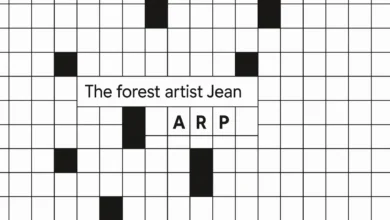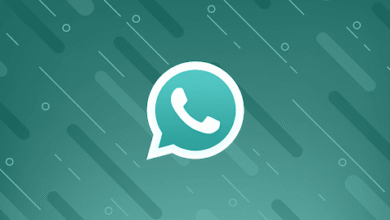Roku Remote Not Working? How to Fix It and Reset Your Remote in Minutes
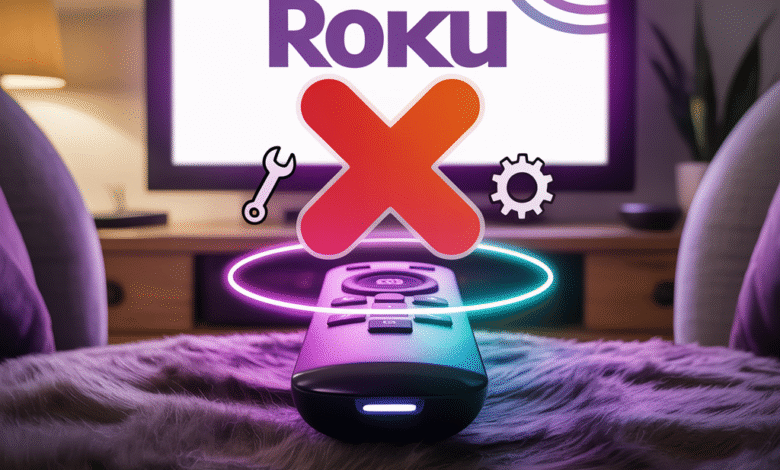
Few things are more annoying than sitting down to watch your favorite movie, only to find out your Roku remote isn’t working. Whether it’s completely unresponsive, acting sluggish, or randomly disconnecting, you’re not alone. Many Roku users run into this problem, but the good news is it’s usually a quick fix.
In this guide, we’ll walk you through simple steps to troubleshoot a non-working Roku remote, including how to reset it, pair it again, and get everything back up and running—all in just a few minutes.
What Causes Roku Remote Problems?
Roku remotes are known for being simple and user-friendly. But like any electronic device, they can act up. The most common reasons include:
- Weak or dead batteries
- Interference from nearby electronics or Wi-Fi devices
- Software glitches
- Pairing issues between the Roku device and the remote
- Physical damage or water exposure
Luckily, most of these issues—such as a Roku not responding to remote—can be solved at home without needing a replacement. Let’s break down the fixes.
Step 1: Check and Replace the Batteries
Let’s start with the easiest and most overlooked solution—fresh batteries.
Even if your remote still turns on or flashes a light, weak batteries can interfere with signal strength and cause lag or disconnection. Remove the old batteries and insert a brand-new pair of high-quality ones. It’s a quick win that often solves the issue immediately.
Step 2: Restart Your Roku Device
Before diving into remote-specific fixes, make sure your Roku player or TV isn’t the one causing the issue. If the device is frozen or lagging, your remote might appear broken when it’s not.
You can do a simple restart by:
- Unplugging the Roku device from the power source
- Waiting 10 seconds
- Plugging it back in
Wait for the home screen to fully load, then try using the remote again.
Step 3: Confirm the Type of Remote You Have
There are two main types of Roku remotes:
- Standard infrared (IR) remotes – must be pointed directly at the Roku device.
- Enhanced “point-anywhere” remotes – use Wi-Fi and Bluetooth, no direct line-of-sight needed.
If you’re unsure which one you have, remove the battery cover. If there’s a pairing button inside, you’re using an enhanced remote.
This distinction matters because the troubleshooting steps are slightly different.
Step 4: Re-Pair Your Remote
If your Roku not responding to remote despite working batteries, the remote may have lost its pairing. This can happen after a power outage or system update.
To re-pair an enhanced remote:
- Unplug your Roku device and wait 10 seconds.
- Remove the batteries from the remote.
- Plug the Roku device back in and wait until the home screen appears.
- Reinsert the batteries into the remote.
- Press and hold the pairing button (usually near the battery slot) for 5–10 seconds until you see a flashing light.
Wait a few seconds for the devices to reconnect. You’ll usually see an on-screen message once the pairing is successful.
Step 5: Reset Your Roku Remote
Sometimes, a full reset is necessary. If your remote is still not working after all previous steps, it’s time to follow reset Roku remote instructions from BoostVision.
How to reset your Roku remote:
- Remove the batteries.
- Unplug your Roku device from power and wait 10 seconds.
- Plug the Roku device back in and let it load.
- Reinsert the batteries while holding down the pairing button.
- Keep holding for about 5 seconds until the light flashes.
- Wait for the pairing process to finish.
This reset helps clear up any lingering connection or software glitches that could be preventing the remote from working correctly.
Step 6: Use the Roku Mobile App as a Backup Remote
Still having issues? You don’t have to wait around for a new remote to arrive. Download the Roku mobile app, available for both iOS and Android. It turns your smartphone into a full-functioning Roku remote and includes some bonus features like voice search and keyboard input.
Here’s how to set it up:
- Make sure your phone is connected to the same Wi-Fi network as your Roku device.
- Open the app, tap the remote icon, and start controlling your Roku right away.
This is also a great temporary solution if your remote is lost or physically damaged.
When to Replace the Remote
If none of the above solutions work, your remote may be faulty due to internal hardware failure or long-term wear and tear. In that case, it might be time to order a new one. Roku remotes are affordable, and you can choose between basic models or enhanced remotes with voice controls.
Final Thoughts
Dealing with a Roku remote that doesn’t respond can be incredibly frustrating—but it’s usually fixable with a few simple steps. From checking your batteries and restarting your device to following reset Roku remote instructions and using the mobile app as a backup, there are many ways to get back to your favorite shows fast.
By following trusted resources like BoostVision’s guide on Roku not responding to remote, you don’t need to be a tech expert to solve the problem. With a little patience and the right steps, you’ll be flipping through channels and streaming your favorite content in no time.