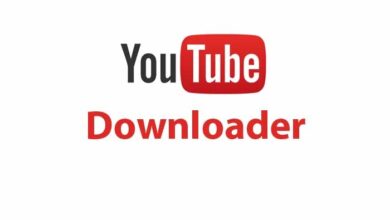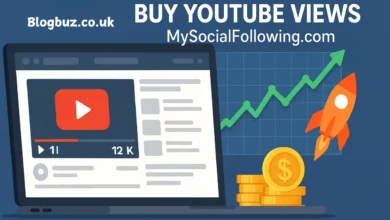Green Dot on Snapchat: What It Means and How It Affects Your Privacy
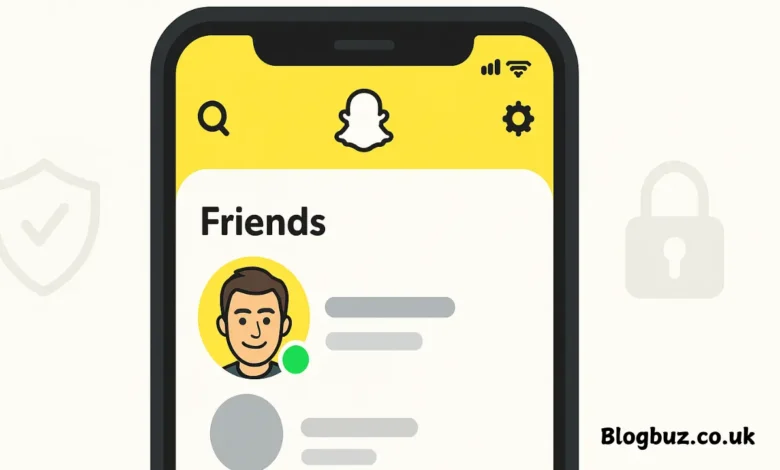
Snapchat is one of the most frequently utilized social media platforms today, especially among teens and young adults. It offers real-time messaging, photo sharing, and unique features like Stories and Snap Map. But if you’ve recently noticed a small green dot on someone’s Bitmoji or near their name, you might be wondering what it means. In this article, we’ll take a deep dive into the green dot on Snapchat, uncovering its purpose, where it appears, how it impacts your privacy, and how you can control it.
What is the Green Dot on Snapchat?
The green dot on Snapchat is known as the Activity Indicator. It’s a subtle signal used by Snapchat to show that a user has been recently active on the app. You might see this green dot beside someone’s Bitmoji when you’re browsing through your friend list, chat history or while adding new people.
Snapchat introduced this feature to help users better understand who is available or active on the platform, making it easier to decide when to reach out or start a conversation.
Where Does the Green Dot on Snapchat Appear?
The green dot isn’t randomly placed. You’ll most likely encounter the green dot on Snapchat in the following locations:
- Beside a Friend’s Bitmoji in the Friends tab
- Next to Names in the Quick Add section
- While Searching for people in the Add Friends page
- Sometimes, in Chat, showing who’s been active recently
However, it’s important to note that this green dot doesn’t guarantee the person is currently online. It only shows that they’ve used the app within the last 24 hours.
How Accurate is the Green Dot on Snapchat?
Many users mistakenly believe the green dot on Snapchat means someone is actively using the app at that very moment. That’s not entirely accurate. Here’s how it works:
- The green dot appears if someone was recently active, not necessarily online right now.
- Snapchat defines “recent” as within the past 24 hours, though in some cases, the dot may only remain visible for a few minutes after the user leaves the app.
- It’s not a live status indicator like WhatsApp’s “Online” or Instagram’s “Active Now.”
This means you could see the green dot even if the person is currently offline, as long as they’ve been active earlier in the day.
Why Did Snapchat Introduce the Green Dot?
Snapchat’s design has always emphasized real-time interaction. The green dot on Snapchat supports this goal by letting users know who’s recently been using the app.
Here are some reasons why the green dot might be helpful:
- Improves User Engagement: Knowing that a friend has been active may encourage you to message them.
- Reduces Missed Snaps: Users can time their messages better by reaching out when their friends are likely to respond.
- Builds a Sense of Presence: It brings a slightly more social and interactive feel to the app without making it feel too intrusive.
Green Dot vs Other Snapchat Indicators
Snapchat uses several indicators to inform you about your friends’ activities. Let’s compare the green dot on Snapchat with other indicators:
| Indicator | Meaning |
|---|---|
| 🟢 Green Dot | User was active within the last 24 hours |
| 👀 Eye Emoji in Stories | Someone viewed your story more than once |
| 🔥 Snapstreak | You’ve been sending snaps back and forth daily |
| 😬 Emoji in Chat List | You and this user just became best friends |
| 🗺️ Snap Map | Shows where a user last shared their location |
As you can see, each visual element serves a unique purpose. The green dot is the only indicator that explicitly points to recent activity.
The Green Dot on Snapchat and Privacy Concerns
While some users find the green helpful dot, others feel it’s an invasion of their privacy. Many are asking questions like:
- Can people now track when I’m online?
- How do I turn off the green dot on Snapchat?
- Does it affect how I use the app?
These are valid concerns—social platforms like Snapchat often walk a fine line between connectivity and surveillance. Fortunately, Snapchat offers settings to manage your visibility.
How to Turn Off the Green Dot on Snapchat
If you don’t want others to see your activity status, Snapchat allows you to disable the Activity Indicator. Here’s how to do it:
- Open the Snapchat app.
- Tap on your Bitmoji in the top-left corner to go to your profile.
- Tap the gear icon (⚙️) in the top-right corner to access Settings.
- Scroll down to Privacy Controls.
- Select Activity Indicator.
- Toggle it off.
Once disabled:
- Your friends won’t see the green dot next to your name.
- You also won’t see the green dot on their profiles.
- You’ll still be able to use all other Snapchat features as usual.
Note: Disabling this setting is mutual—you can’t see who’s active unless you allow others to see your activity too.
Green Dot on Snapchat vs Green Dot on iPhones/Android
Another confusing detail is that both Snapchat and your device’s OS may show a green dot but for very different reasons.
- Snapchat’s green dot = Activity Indicator (you’ve been recently active)
- iOS/Android green dot at the top = Camera/Mic in use
If you see a green dot in the top corner of your phone, it’s likely from your operating system letting you know that an app is accessing your camera or microphone—not an activity indicator.
So, if you’re on Snapchat and see that green dot, it simply means your phone is protecting your privacy by letting you know the camera is live.
Common Myths About the Green Dot on Snapchat
Let’s bust a few myths:
- Myth 1: The green dot means they’re looking at your profile – False
- Myth 2: You can see when someone’s watching your Snap in real-time – False
- Myth 3: Disabling it hides all your activity – Partially false. It only hides recent usage, not Snap Map or other interactions, unless separately adjusted.
Conclusion: Should You Worry About the Green Dot on Snapchat?
The green dot on Snapchat is simply a tool to enhance interaction and make the app feel more alive and engaging. It’s not a real-time tracker, nor does it invade your privacy in any severe way. However, Snapchat understands users have different comfort levels and provides the option to turn it off.
You May Also Read: Blending In to Stand Out: The Power of Native Advertising in Building Authentic Connections