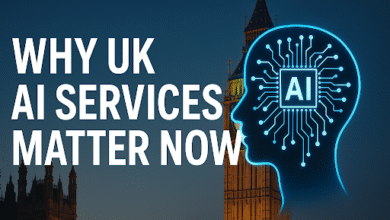Syncing with iCloud Paused iMessage: Causes, Solutions, and Prevention
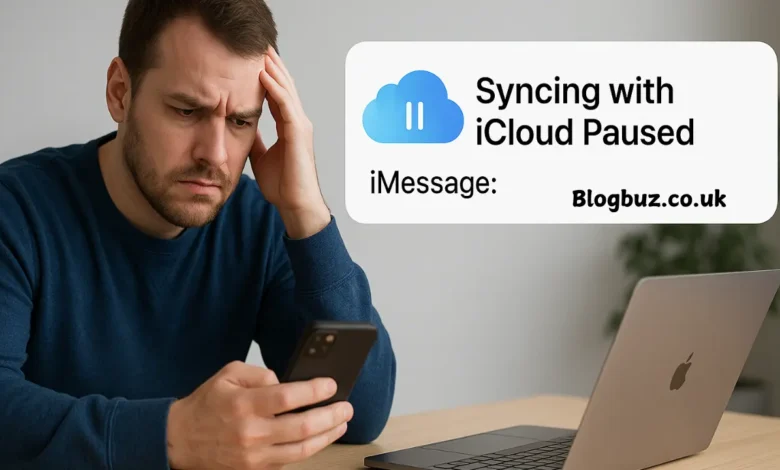
If you’re an iPhone, iPad, or Mac user who relies heavily on iMessage, encountering the syncing with iCloud paused iMessage issue can be frustrating. This problem arises when your messages aren’t properly syncing across your devices, disrupting communication and confusing. In this comprehensive guide, we’ll explore what syncing with iCloud paused iMessage means, its common causes, detailed solutions, and prevention tips to ensure smooth messaging.
What Does Syncing with iCloud Paused iMessage Mean?
When you see a notification saying Syncing with iCloud Paused, it indicates that your device has temporarily stopped synchronizing your iMessages with iCloud. As a result, messages sent or received on one device might not appear on your other Apple devices. This interruption can affect the continuity feature of Apple’s ecosystem, impacting productivity and ease of use.
Common Causes of Syncing with iCloud Paused iMessage
Several factors contribute to the syncing with iCloud paused iMessage issue:
Poor Internet Connection
A stable and robust internet connection is crucial for seamless synchronization. Weak or unstable Wi-Fi or mobile data connections can cause syncing to pause.
Insufficient iCloud Storage
Apple provides limited free iCloud storage, typically 5GB. When your iCloud storage is whole, syncing processes, including iMessage synchronization, can pause.
Low Power Mode
If your device is in Low Power Mode, synchronization features may be temporarily suspended to conserve battery life.
Network Settings Issues
Corrupted or misconfigured network settings can interrupt communication between your device and iCloud.
Apple ID Authentication Problems
Issues with your Apple ID, such as authentication errors, can also cause iCloud syncing to pause.
Disabled or Glitched iCloud Messages Setting
If the “Messages in iCloud” feature is disabled or experiencing glitches, syncing will be paused.
Incorrect Date and Time Settings
Misaligned date and time settings can cause authentication issues, disrupting synchronization.
Outdated iOS or System Bugs
Occasional software glitches or outdated iOS versions might lead to temporary synchronization pauses.
Step-by-Step Solutions to Fix Syncing with iCloud Paused iMessage
Efficiently remedy the issue by adhering to these detailed steps:
Ensure a Stable Internet Connection
- Connect to a stable Wi-Fi network.
- Restart your router if necessary.
- Switch to mobile data temporarily to test connectivity.
Free Up iCloud Storage
- Check available storage via Settings → [Your Name] → iCloud.
- Delete unnecessary files or backups.
- Consider upgrading your iCloud storage plan if needed.
Disable Low Power and Low Data Modes
- Turn off Low Power Mode: Settings → Battery → Low Power Mode.
- Disable Low Data Mode: Settings → Cellular → Cellular Data Options → Low Data Mode (for Wi-Fi, go to Settings → Wi-Fi → [Wi-Fi Name] → Low Data Mode).
Reset Network Settings
- Go to Settings → General → Transfer or Reset iPhone → Reset Network Settings.
- Enter your passcode and confirm.
- Reconnect to your network after the device restarts.
Sign Out and Back Into iCloud
- Navigate to Settings → [Your Name] → Sign Out.
- Restart your device.
- Sign back into your Apple ID.
Toggle “Messages in iCloud”
- Go to Settings → [Your Name] → iCloud → Show All → Messages.
- Toggle Messages off, wait a moment, then toggle it back on.
- Tap “Sync Now” to resume synchronization immediately.
Correct Date and Time Settings
- Ensure automatic date and time settings: Settings → General → Date & Time → Set Automatically.
Update or Restart Your Device
- Check for software updates: Settings → General → Software Update.
- Install any pending updates.
- Restart your device.
User Experiences and Additional Tips
Many users have found success by following these additional tips gathered from forums such as Reddit:
- “Go into settings, tap your photo, select iCloud, then Messages, and resume syncing manually.”
- “Logging out and back into your Apple ID often resolves persistent synchronization issues.”
These anecdotal solutions can resolve stubborn syncing issues quickly and effectively.
Preventing the Syncing with iCloud Paused iMessage Issue
Prevention is key to maintaining seamless synchronization. Here are some proactive steps you can take:
Maintain Ample iCloud Storage.
- Regularly monitor your iCloud storage usage.
- Delete redundant backups, old messages, and unnecessary media.
- Consider investing in additional storage if your usage is high.
Keep Your Device Updated
- Always install the latest iOS updates.
- Set updates to automatic if preferred to avoid missing critical patches.
Regularly Restart Your Device
- A periodic restart can prevent minor glitches and improve overall device performance.
Regularly Review Your Network Settings
- Check your network configurations periodically to ensure they are correctly set.
Troubleshooting Persistent Issues
If none of these solutions resolve your syncing issues, consider these advanced troubleshooting steps:
Contact Apple Support
- If the issue persists despite multiple attempts to fix it, contact Apple Support. They can assist with account-specific problems or deeper system issues.
Check Apple’s System Status
- Visit Apple’s official System Status page to ensure there are no server-side issues affecting iCloud and iMessage services.
Factory Reset (As a Last Resort)
- If all else fails, back up your data and perform a factory reset: Settings → General → Transfer or Reset iPhone → Erase All Content and Settings.
- Restore your device from an iCloud backup to regain your settings and data.
Conclusion
The syncing with iCloud paused iMessage issue can be disruptive, but it is typically easy to resolve with the correct approach. Ensuring your internet connection is stable, regularly checking your iCloud storage, and promptly updating your devices can significantly reduce occurrences of this problem. If issues persist, Apple Support is always available to assist. By proactively maintaining your device and following these steps, you’ll enjoy smooth and uninterrupted synchronization of your iMessages across all your Apple devices.
You May Also Read: Everything Apple DigitalRGS: The Trusted Companion for Every Apple User