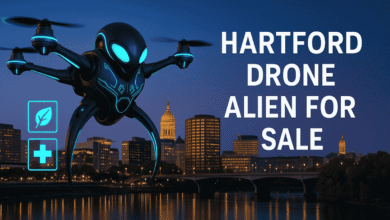Orca Slicer: The Future of 3D Printing Slicing
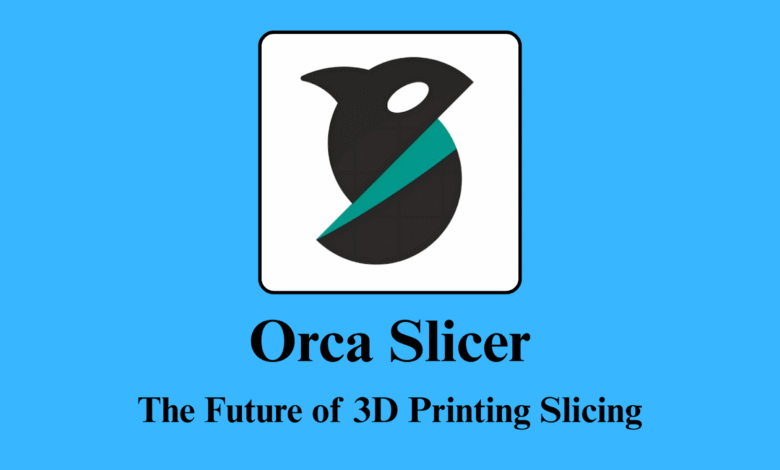
3D printing is growing fast, and to get the best results, you need smart slicing software. One name that is becoming popular every day is Orca Slicer. But what exactly is it, and why are so many makers switching to it? This article gives you everything you need to know about Orca Slicer in simple and clear language.
What is Orca Slicer?
Orca Slicer is a free and open-source 3D printing slicer software. It is based on Bambu Studio and PrusaSlicer but offers more modern tools and better features. It helps convert 3D models (STL, 3MF, OBJ files) into G-code, which your 3D printer understands.
Orca Slicer was originally made for Bambu Lab printers, but now it supports many other popular brands, too. It is loved by both beginners and professional users for its simplicity and power.
Why Choose Orca Slicer Over Others?
There are many slicers in the 3D printing world, like Cura, PrusaSlicer, SuperSlicer, and more. But Orca Slicer stands out because:
- It gives a modern UI with easy controls.
- Offers advanced calibration tools.
- It supports input shaping, which reduces ringing and makes prints smoother.
- Very active community and frequent updates.
Many users say it gives better quality than Cura and more automation than PrusaSlicer. So, it’s a balanced slicer, powerful yet simple.
Key Features of Orca Slicer
Orca Slicer offers many useful tools that make your 3D printing better:
- Adaptive Layer Height: Automatically changes layer height to improve detail and speed.
- Tree Supports: Like Cura, but more advanced and customizable.
- Input Shaping Preview: Helps fine-tune printers to remove vibrations.
- Built-in Calibration Tests: Like Flow Rate Test, Pressure Advance, PID Tuning, etc.
- Preview in Real-Time: You can see G-code movement, speed, flow rate, and temperature changes.
- Variable Line Widths: Optimizes extrusion for better surface quality.
Supported 3D Printers
Orca Slicer works well with many 3D printers, including:
- Bambu Lab X1C, P1P, A1
- Creality Ender 3, CR-10, K1
- Prusa i3 MK3, MK4
- Anycubic, Elegoo, Voron printers
- And many more…
You can also add custom printers manually if yours isn’t listed. Orca Slicer is becoming a universal slicer for all FDM printers.
Orca Slicer Interface
The user interface is clean, modern, and well-organized. Beginners love it because:
- Models are loaded quickly.
- Menus are simple and logical.
- Settings are grouped nicely (Basic, Advanced, Expert).
- You can search for any setting using the search bar.
If you’re coming from Cura or Bambu Studio, you’ll feel comfortable quickly. Even if you’re totally new, you can start printing within 10 minutes.
Unique Tools for Better Prints
Orca Slicer has tools that make it stand out:
- The Flow Rate Calibration Test helps tune filament extrusion perfectly.
- Temperature Tower lets you find the best temperature for your filament.
- Retraction Test reduces stringing in prints.
- Pressure Advance Calibration is Important for smooth corners and perfect overhangs.
- Auto bed leveling visualization: See where your bed is uneven.
These features save a lot of trial and error and help users get quality prints faster.
How to Use Orca Slicer?
Using Orca Slicer is very easy. Here’s a simple workflow:
- Download and install Orca Slicer from orcaslicer.org.
- Add Your Printer: Choose from preset profiles or make your own.
- Import Your Model: Load STL or 3MF files.
- Choose Print Settings: Layer height, infill, supports, temperature.
- Preview the Print: Check how the model will be printed, layer by layer.
- Export G-code: Save it to the SD card or send it directly via Wi-Fi.
- Print: Use your printer to start printing the sliced model.
That’s it! The slicer also warns you about errors or missing settings.
Orca Slicer for Beginners
If you’re just starting 3D printing, Orca Slicer is a smart choice. Why?
- Has ready-to-use printer profiles.
- Auto-calibration tests save you time.
- Tree supports are easy to use.
- G-code preview helps understand the print process.
- Works well with most filaments like PLA, PETG, ABS, TPU, etc.
The slicer teaches you while you use it, and you’ll learn a lot just by exploring its tools.
Advanced Settings for Pro Users
Pro users can enjoy more control:
- Custom G-code scripts for print start/end
- Multiple processes in different settings in different model areas
- Variable infill and supports
- Custom speed tuning per model part
- Overhang tuning and bridging settings
- Dynamic cooling settings
Everything is customizable, and profiles can be saved and shared with others.
Constant Updates and Community Support
Orca Slicer is updated regularly. The developers are active on GitHub and listen to user feedback. New features are added almost every month.
There’s also a helpful community on:
- Reddit (r/FixMyPrint, r/BambuLab)
- GitHub Discussions
- YouTube channels and Discord groups
You’ll always find someone to help if you’re stuck.
Orca Slicer vs Bambu Studio
Orca Slicer started as a fork of Bambu Studio, but it’s now more advanced in many ways. Here’s a quick comparison:
| Feature | Orca Slicer | Bambu Studio |
| Open-source | ✅ Yes | ❌ No |
| Custom printer support | ✅ Yes | ❌ Limited |
| Advanced calibration | ✅ Built-in tools | ❌ Manual |
| Developer activity | ✅ Very active | ✅ Active |
| Supported printers | ✅ Many brands | ❌ Bambu only |
So if you’re not using a Bambu printer, Orca Slicer is the better option. Even for Bambu users, it offers more tools.
Who Should Use It?
Orca Slicer is perfect for:
- Hobbyists who want better prints without a complex setup.
- Educators teaching 3D printing to students.
- Tinkerers who want to calibrate and tweak their printers.
- Professional makers looking for smoother workflows.
Whether you’re printing cosplay, prototypes, toys, or tools, this slicer helps you do it better.
Limitations and What to Expect
Like any slicer, Orca isn’t perfect. Some users report:
- Occasional crashes on low-end PCs
- Learning curve for advanced features
- Limited built-in material profiles compared to Cura
But these are small issues compared to the benefits. Plus, updates usually fix bugs quickly.
User Feedback and Reviews
Users across Reddit and GitHub share positive feedback:
- “Orca Slicer made my Ender 3 print like a Bambu printer!”
- “Best tree supports I’ve seen so far.”
- “G-code preview is incredibly detailed.”
Most agree that once you try it, it’s hard to go back to Cura or other slicers.
Final Thoughts
Orca Slicer is more than just another slicer. It brings advanced features in a beginner-friendly package. With tools for calibration, slicing, previewing, and printing, it improves every step of your 3D printing journey. If you’re looking for something smarter, faster, and modern, Orca Slicer is 100% worth trying.