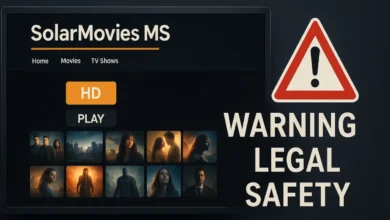Serving Podcasts with Plex: A Comprehensive Guide

In the ever-changing world of digital media, streaming platforms have taken the spotlight, offering users comprehensive solutions for organizing and enjoying content across various devices. One of the standout platforms is Plex, a media server application that allows you to manage everything from movies to music—and now, even podcasts. With Plex, you can streamline your podcast experience, seamlessly integrating it with your other media content, making it accessible from virtually any device. This article explores everything you need to know about serving podcasts with Plex and how to enhance your podcast listening experience.
What is Plex?
Plex is a powerful media server solution that allows users to organize and broadcast their material files across multiple devices. Initially designed for movies, TV shows, and music, Plex has gradually expanded its offerings to include features like live TV, news, and now podcasts. By serving podcasts with Plex, you benefit from a unified media experience where all your content—whether video or audio—lives in one place.
Why Serve Podcasts with Plex?
Podcasts are gaining popularity; many users rely on separate apps to manage and listen to them. However, with Plex, you can consolidate your media consumption by serving podcasts alongside your other content. Here’s why Plex is an excellent choice for podcast listeners:
- Unified Media Library: Plex allows you to access all your media—movies, music, photos, and podcasts—in one place. There’s no need to switch between different apps or platforms when everything is available within a single, streamlined interface.
- Cross-Device Syncing: One of Plex’s standout features is the ability to sync across devices. Whether on your phone, tablet, or TV, you can start a podcast on one device and resume on another without losing your work.
- Personalized Experience: Plex offers custom playlists, customised recommendations, and automatic episode tracking. These features help users discover new content based on their listening habits and preferences, making the podcast experience more engaging.
- Advanced Search and Organization: Plex’s search functionality lets you quickly find podcast episodes by keyword, genre, or date. You can also categorize podcasts and create custom playlists to suit your mood or interests.
How to Serve Podcasts with Plex
To get started serving podcasts with Plex, follow these simple steps:
Install Plex Media Server
First, you must download and install Plex Media Server on your device, whether a computer, NAS (Network-Attached Storage), or a cloud server. Plex Media Server is the hub for all your content and is necessary for serving podcasts with Plex.
Add a Podcast Library
Once your server is set up, navigate to the “Libraries” section in the Plex dashboard. Click on “Add Library” and select the “Podcasts” option. This action enables Plex to manage your podcast subscriptions.
Add Podcast Sources
You can add podcasts to your Plex server by entering the RSS feed URL of the shows you want to subscribe to. Additionally, Plex has a built-in podcast directory that allows you to search and discover new podcasts without manually entering feed URLs.
Customize and Organize
After adding podcasts, you can organize them into categories, create collections, or curate playlists. This customization helps you stay organized and discover and enjoy your favourite shows quickly.
Sync and Stream
Plex will automatically sync your podcasts across devices, allowing you to stream episodes directly from the server or download them for offline listening. This feature is handy for frequently switching between devices or listening to podcasts.
Enhancing the Podcast Experience with Plex
Serving podcasts with Plex goes beyond just streaming episodes. Here are a few tips to enhance your experience:
Leverage Playlists
Plex allows you to create custom playlists, so if you follow multiple podcasts, you can group episodes by theme, mood, or interest. For example, you can make a “morning motivation” playlist with all your favourite productivity podcasts or a “tech news” playlist to keep up with the latest developments in the industry.
Enable Automatic Episode Tracking
Plex automatically tracks the episodes you’ve listened to and marks them as played. This tracking helps you keep up with new episodes without remembering where you left off.
Explore Recommendations
Based on your listening habits, Plex suggests new podcasts that align with your interests. This feature helps you discover fresh content and expand your podcast library.
Optimize Streaming Quality
Adjust the streaming quality settings based on your internet speed and device capabilities to ensure smooth playback. Plex allows you to set different device quality levels, providing the best possible listening experience.
Utilize Plugins
Plex supports various plugins that can further enhance your podcast experience. Some plugins add functionality, such as syncing with other podcast directories, while others provide additional features like analytics or metadata management for episodes.
Troubleshooting Common Issues
While serving podcasts with Plex is generally straightforward, you may encounter occasional issues. Here are some common problems and how to solve them:
- Podcasts Not Updating: If your podcasts aren’t updating, double-check the RSS feed URLs to ensure they are correct. Also, verify that your Plex server is connected to the internet.
- Playback Issues: If you experience playback problems, try adjusting your streaming quality settings or check for software updates for both Plex and your devices.
- Sync Problems: Ensure your devices are properly connected to your Plex server and that the sync settings are correctly configured.
Conclusion
Serving podcasts with Plex offers a seamless, personalized way to enjoy your favourite shows while integrating them with other media. Whether you’re a casual listener or a podcast enthusiast, Plex’s powerful features—like cross-device syncing, advanced search, and custom playlists—make managing and listening to podcasts easier. Setting up Plex for podcasts allows you to create a unified, customizable podcast experience that suits your needs, ensuring that your favourite shows are always just a tap away.
FAQs on Serving podcasts with Plex
What is Plex, and how does it handle podcasts?
Plex is a media server platform that allows users to organize and stream their media files, including movies, music, and photos. It also supports podcasts, allowing users to manage and listen to their favourite shows in one centralized app. Plex offers features like cross-device syncing, personalized playlists, and episode tracking for an enhanced podcast experience.
How do I add podcasts to Plex?
To add podcasts, navigate to the “Libraries” section in the Plex interface, select “Add Library,” and choose “Podcasts.” You can manually input the RSS feed URL of a podcast or use Plex’s built-in directory to search and subscribe to podcasts.
Can I listen to podcasts on different devices with Plex?
Yes, Plex supports cross-device playback. Once podcasts are added to your Plex library, you can listen to them on various devices, including smartphones, tablets, computers, smart TVs, and even in your car via Android Auto or Apple CarPlay.
Is serving podcasts on Plex free?
Yes, Plex Podcasts is free to use. You don’t need a paid subscription to listen to podcasts, and there’s no requirement for a dedicated server.
Can I download podcast episodes on Plex for offline listening?
Yes, Plex allows you to download podcast episodes for offline listening. You can set up preferences for automatic downloading or manually download specific episodes.
You May Also Read: Riley Nielson WJMS: A Beacon of Innovation and Authenticity