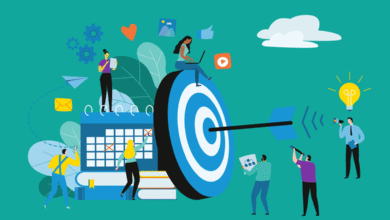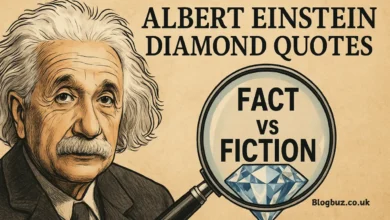Troubleshooting the CR6SE Homing Failed 64 Error: Causes, Solutions, and Prevention

The Creality CR-6 SE 3D printer has become popular among hobbyists and professionals due to its user-friendly design and reliable performance. However, like all advanced machinery, it’s not immune to occasional errors. One common issue users encounter is the CR6SE Homing Failed 64 error. This error occurs when the printer cannot accurately determine its home position, halting the printing process and requiring immediate attention. Time and frustration can be avoided by being aware of the reasons and remedies for this problem, guaranteeing a successful 3D printing experience. This article will explore the causes, troubleshooting steps, and preventive measures to help you efficiently resolve the CR6SE Homing Failed 64 error.
What is the CR6SE Homing Failed 64 Error?
The Homing Failed 64 error in the Creality CR-6 SE printer refers to an issue with the homing process. Homing is a critical part of the printing sequence, where the printer establishes a reference point for each axis (X, Y, and Z). If the printer fails to reach its home position, it cannot start the print job accurately, resulting in this specific error code.
Several factors can cause this error, from hardware malfunctions to software misconfigurations. Let’s delve into the primary causes behind the Homing Failed 64 error and understand why they occur.
Common Causes of the CR6SE Homing Failed 64 Error
- Limit Switch Failure
- The CR-6 SE relies on limit switches to detect the end of each axis’s movement. These switches play a critical role in setting the home position. If a switch malfunctions or fails, the printer cannot detect the end of the axis, leading to a homing error.
- Sensor Issues
- The CR-6 SE uses an auto bed levelling sensor to level the print bed before starting a print. A misaligned or defective sensor can cause the printer to misinterpret its position, causing the homing sequence to fail.
- Firmware Glitches
- Firmware is the software that runs on the CR-6 SE’s internal system. It enables communication between components. Outdated or corrupted firmware can disrupt this communication, leading to homing errors.
- Stepper Motor or Belt Problems
- Stepper motors move the printer’s X, Y, and Z axes, and any misalignment or tension issues with the belts can prevent proper movement. If the motors or belts are not functioning correctly, the printer may fail to reach its home position.
- Wiring and Connectivity Issues
- Loose, damaged, or disconnected wires can disrupt communication between the printer’s mainboard, sensors, and motors. Wiring issues commonly cause the Homing Failed 64 error, especially if the printer has been moved or adjusted recently.
- Physical Obstructions
- Sometimes, physical obstructions or debris on the print bed or near the limit switches can prevent the printer from functioning correctly. These obstructions can interfere with the movement of the printer head and axes.
Step-by-Step Troubleshooting for the CR6SE Homing Failed 64 Error
When encountering the Homing Failed 64 error, use these troubleshooting techniques to find and fix the problem.
Inspect the Limit Switches
- Carefully check each limit switch on the CR-6 SE, especially if you hear clicking sounds indicating misalignment.
- Move the print head toward each switch and listen for the “click” that signals activation. If any switch fails to respond, it may need repair or replacement.
Test the Bed Leveling Sensor
- The auto bed levelling sensor plays a crucial role in the homing process. Make sure it is mounted firmly and in the proper location.
- You can manually calibrate the bed levelling sensor in the printer’s settings menu. Make sure the sensor readings align with the printer’s home position.
Update the Firmware
- Firmware updates can address many issues with the CR-6 SE’s internal software. Visit Creality’s official website to check for the latest firmware version for the CR-6 SE.
- Install the updated firmware following the instructions provided, as this can resolve communication errors between the printer’s components.
Inspect the Stepper Motors and Belts
- Check the belts on each axis to ensure they are correctly tensioned and aligned. Loose belts can cause the printer to move inconsistently, leading to homing errors.
- Ensure that each stepper motor functions appropriately. Pay attention to any odd sounds or vibrations that could cause a malfunction.
Examine Wiring and Connections
- Review all wiring connections related to the limit switches, motors, and sensors. Loose or frayed wires can lead to communication errors and homing failures.
- If you notice any damaged wires, consider replacing or securing them firmly to prevent future errors.
Perform a Factory Reset
- If hardware and software updates do not resolve the issue, a factory reset may help. Resetting the printer to its original configuration can fix any settings-related issues.
- Navigate to the “Settings” menu on the CR-6 SE and select the factory reset option. After the reset, re-calibrate the printer as necessary.
Replace Faulty Components
- If none of the troubleshooting steps resolve the error, it may be necessary to replace the affected components. Faulty limit switches, stepper motors, or the levelling sensor can all cause homing issues.
- Consult Creality support or a 3D printer technician to identify and replace the defective parts.
Preventive Measures for Avoiding the Homing Failed Error
To minimize the risk of encountering the Homing Failed 64 error in the future, consider implementing the following preventive measures:
Regular Maintenance of Limit Switches
- Clean and inspect each limit switch regularly to prevent dust and debris from causing malfunctions. Switches in good condition contribute to smoother homing processes.
Routine Bed Leveling Sensor Check
- Ensure the bed levelling sensor is correctly aligned before each print. Regular checks prevent misalignment issues and maintain consistent homing accuracy.
Firmware Updates
- Keep the CR-6 SE firmware updated to take advantage of Creality’s most recent performance improvements and bug fixes. Regular updates reduce the chance of firmware-related homing errors.
Component Inspection
- Regularly inspect belts, motors, and wiring for signs of wear or damage. Addressing these issues early can prevent homing errors and extend the printer’s lifespan.
Proper Printer Placement
- Avoid moving the CR-6 SE frequently, which can loosen connections and cause calibration issues. Place it on a stable, flat surface to ensure accurate homing and printing.
Avoid Overloading the Print Bed
- Remove any unnecessary objects from the print bed before starting a print job. Keeping the bed clear reduces the risk of obstructions that could cause homing failures.
Conclusion
While frustrating, the CR6SE Homing Failed 64 error is manageable with the right approach. Understanding the causes, from limit switch malfunctions to sensor misalignments, provides insight into how to tackle this error efficiently. Using the troubleshooting techniques described in this article, you can determine and fix the underlying cause of the homing failure, allowing you to get back to your printing projects quickly.
You May Also Read: Haruna Saito Portola: Bridging Tradition and Innovation in Contemporary Art