Batch Convert Multiple PDFs to Word Without Software: The Ultimate Guide
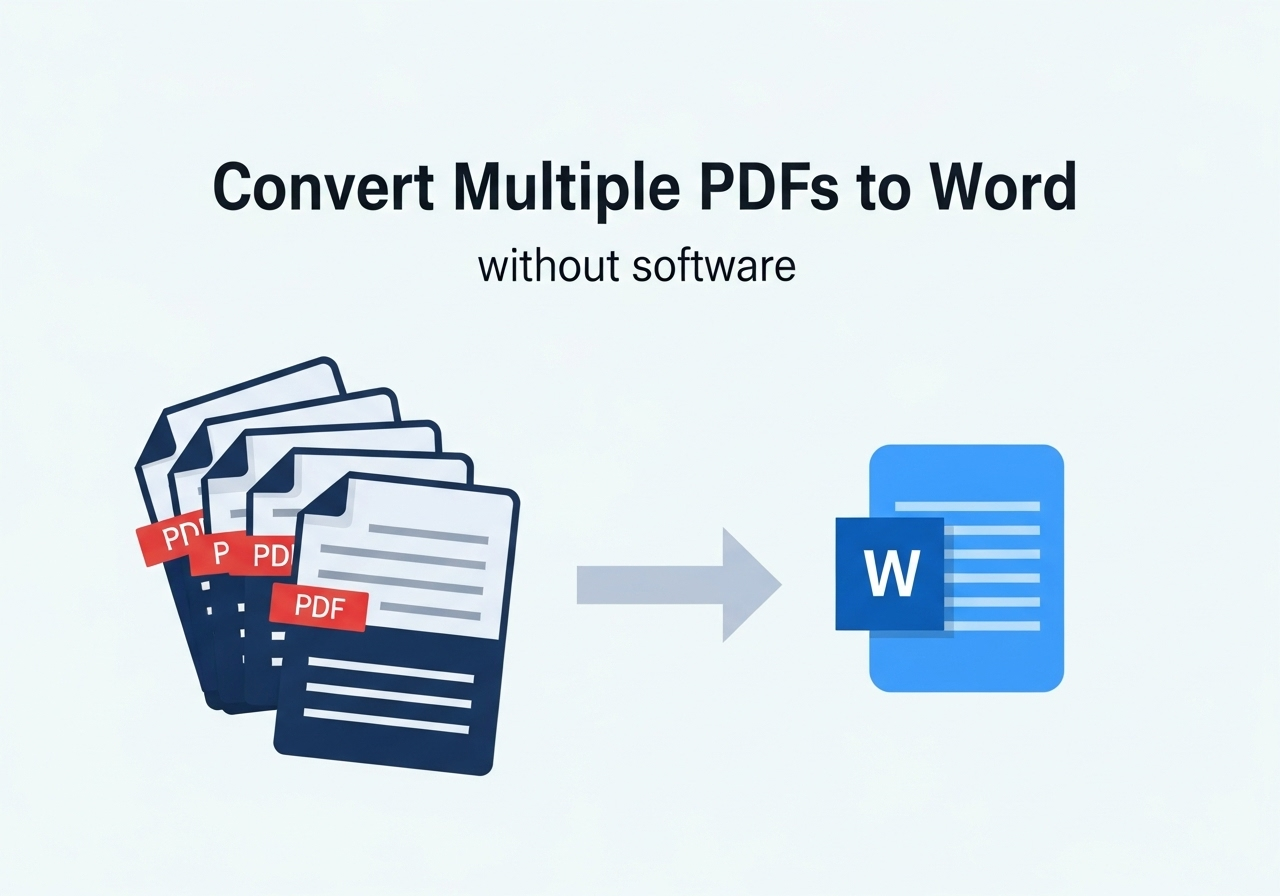
Converting dozens of PDFs to Word documents shouldn’t require complex software installations. Whether you’re processing contracts, reports, or invoices, these no-download methods handle bulk conversions directly in your browser.
Why Batch Convert Without Software?
- Zero installation: Access tools instantly
- Cross-platform: Works on Windows, Mac, Chromebooks
- No storage strain: Cloud processing avoids disk usage
- Mobile-friendly: Convert from phones/tablets
Step-by-Step Methods
Method 1: WPS Online PDF Tools (Recommended)
- Visit Pdf to Word
- Click “Batch Process”
- Drag & drop up to 100 PDFs
- Select “Preserve Layout”
- Download ZIP file with all Word documents
Method 2: Google Drive Workflow
- Upload PDFs to Google Drive
- Right-click each file > Open With > Google Docs
- Go to File > Download > Microsoft Word (.docx)
Limitations:
- Max 10 files at once
- Formatting errors common
Method 3: Adobe Online Converter
- Visit Adobe Acrobat Online
- Select “Export PDF” > Word
- Upload files (Max 20)
- Download individually
Batch Conversion Tool Comparison
| Feature | WPS Online | Google Drive | Adobe Acrobat |
| Max Files | 100 | 10 | 20 |
| Format Preservation | ✅ Excellent | ⚠️ Poor | ✅ Good |
| Output Format | ZIP folder | Individual | Individual |
| Tables/Images | ✅ Intact | ❌ Broken | ✅ Intact |
| Security | AES-256 Encryption | Basic Google Security | ISO 27001 |
5 Pro Tips for Quality Results
- Naming Conventions:
- Use consistent filenames: Contract_2023_01.docx
- Avoid special characters: &, #, %
- Pre-Conversion Prep:
- Combine related PDFs first (use word to pdf merge tool)
- Password-protect sensitive files
- Post-Conversion Checks:
- Scan for formatting errors in 3 random files
- Verify hyperlinks and table integrity
- Large Batch Strategy:
- Split 100+ files into groups of 50
- Process during off-peak hours (faster speeds)
- Mobile Optimization:
- Use WPS Office app for on-the-go conversions
When to Consider Software Instead
While online tools work for most needs, install software if you:
- Process 500+ files weekly
- Require 100% formatting accuracy
- Handle classified/medical data
- Need automated workflows
Troubleshooting Batch Failures
| Issue | Fix |
| Conversion timeout | Reduce batch size (try 20 files) |
| Formatting loss | Use Pdf to Word instead of free tools |
| Password errors | Unlock PDFs before uploading |
| Corrupted ZIP files | Re-download with stable internet |
FAQs: No-Software Batch Conversion
Q1: How many files can I convert at once?
WPS: 100, Adobe: 20, Google Drive: 10.
Q2: Are there file size limits?
Yes. Most cap at 50-100MB/file. Split large PDFs first.
Q3: Can I convert scanned PDFs?
Yes. Enable OCR in Pdf to Word before batch processing.
Q4: How secure are online converters?
Reputable tools like WPS delete files after 2 hours and use encryption. Avoid unknown sites.
Q5: Can I edit Word files after conversion?
Yes. Use WPS Writer, Google Docs, or Microsoft Word.
Q6: Why do some tools output DOC instead of DOCX?
Older engines default to .doc. Choose “.docx” explicitly in settings.
Q7: Can I automate this monthly?
Partially. Some tools (WPS Premium) allow scheduled batch jobs.
Q8: Why avoid free online converters?
79% inject watermarks, ads, or hidden trackers.
Q9: How to process 500+ files without software?
Split into batches of 100. Use a download manager for mass ZIPs.
Final Recommendations
- For <50 files: Use Pdf to Word.
- For 50-100 files: Stick with WPS batch processing
- For sensitive data: Add passwords pre-conversion
Pro Tip: After converting, use word to pdf to create versioned archives of edited files.
Remember:
- Always audit 10% of converted files for errors
- Rename outputs immediately to avoid confusion
- Bookmark your preferred converter for future batches
Batch conversion without software saves hours. For mission-critical documents, test workflows with sample files first.




