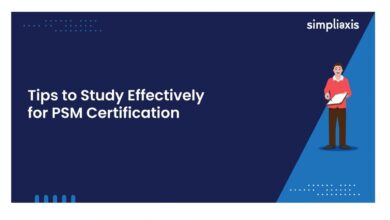Blooket Host: Engage Your Classroom Like Never Before

In the digital era of education, game-based learning platforms are revolutionizing how educators engage students. One such standout platform is Blooket. Among its powerful features, Blooket host is a highly effective tool that allows teachers to run live games, making learning fun and interactive. The following comprehensive guide will provide you with all the necessary information about hosting games on Blooket, including benefits, setup steps, best practices, and tips for classroom success.
What is Blooket?
Blooket is a game-based learning platform where instructors can create or select question sets, and students participate in games designed around those sets. Whether reviewing content, introducing new topics, or assessing understanding, Blooket makes learning more engaging through competitive and collaborative gameplay.
Understanding Blooket Host
The Blooket host is the teacher or facilitator who sets up and launches a live game session. As a host, the teacher selects the content, chooses the game mode, configures settings, and initiates the session. Students then join using a unique game code.
Why Use Blooket Host in the Classroom?
- Engagement: Students are more motivated and attentive during game-based learning sessions.
- Real-Time Feedback: Teachers can instantly assess student understanding and adapt instruction accordingly.
- A variety of Game Modes: Keeps the experience fresh and fun.
- Customizable Content: Teachers can tailor content to specific learning objectives.
- Supports Hybrid Learning: Blooket can be used in in-person and remote classrooms.
How to Host a Game on Blooket: Step-by-Step
- Create or Log into Your Blooket Account
- Visit blooket.com
- Sign up or log in with your teacher credentials.
- Select or Create a Question Set
- Use the “Discover” tab to browse pre-made question sets.
- Use the “Create” tab to develop a set tailored to your lesson.
- Choose a Game Mode
- Click on your chosen question set.
- Click the “Host” button.
- Select from multiple game modes like Tower Defense, Gold Quest, Cafe, and Racing.
- Some modes, like Tower of Doom, are only available as homework assignments.
- Configure Game Settings
- Decide whether to allow late joiners.
- Turn random names on or off.
- Choose a game duration or a score goal.
- Start the Game and Share the Code
- Click “Host Now.”
- A unique game code, a join link, and a QR code are generated.
- Share this with your students. They can participate in play.blooket.com.
- Monitor the Game
- Track student progress in real-time.
- Provide support and encouragement during gameplay.
- Review Game Results
- After the game, review analytics to assess performance.
- Identify strengths and areas needing improvement.
Popular Blooket Game Modes Explained
- Tower Defense: Students answer questions about building towers that protect against waves of enemies.
- Gold Quest: Players answer correctly to earn gold, with random events affecting outcomes.
- Cafe: Manage a cafe by serving food based on correct answers.
- Factory: Answer questions about upgrading machines and increasing production.
- Racing: Answer questions quickly to race ahead of others.
- Battle Royale: Eliminate opponents in head-to-head quiz matchups.
Best Practices for Hosting a Blooket Game
- Preview Question Sets: Ensure questions are age-appropriate and relevant.
- Test Game Modes: Some games are better suited for specific class sizes or subjects.
- Set Expectations: Inform students of behavior and participation guidelines.
- Use Leaderboards Judiciously: Promote healthy competition without discouraging lower performers.
- Debrief Post-Game: Discuss the correct answers and what was learned.
Advanced Tips for Blooket Hosts
- Mix Game Modes: Change modes frequently to maintain interest.
- Incorporate Team Play: Assign students to teams for collaboration.
- Gamify Homework: Use solo modes like Tower of Doom to assign homework in a fun way.
- Use Analytics: Leverage data to guide future lessons.
- Customize Avatars and Names: Let students personalize their presence in the game for more engagement.
Common Challenges and How to Overcome Them
- Connectivity Issues: Ensure a stable internet connection. Have a backup plan.
- Off-Task Behavior: Set clear guidelines and monitor activity.
- Content Relevance: Always review question sets beforehand.
- Student Accessibility: Ensure all students have devices and understand how to join.
Conclusion
The Blooket host feature can transform your classroom into a dynamic, interactive learning environment. Whether you’re teaching elementary students or high schoolers, the flexibility and engagement Blooket offers can significantly enhance the educational experience. Various game modes, real-time feedback, and customizable content empower educators to meet students where they are and make learning effective and enjoyable.
Start hosting your first Blooket game today and watch student participation soar!
Frequently Asked Questions (FAQ)
Q: Is Blooket free to use?
A: Yes, Blooket offers a free tier with essential features. Paid plans provide advanced features like enhanced reports and game customization.
Q: Can I assign Blooket games as homework?
A: Yes, modes like Tower of Doom and Crazy Kingdom are ideal for asynchronous play.
Q: Is Blooket suitable for all age groups?
A: Absolutely. Blooket allows customization of question sets for any grade level or subject.
Q: Do students need accounts to play?
A: Students can join using a game code without an account.
Q: How can I ensure students stay on task during a Blooket session?
A: Use screen monitoring tools and establish clear participation rules beforehand.
You May Also Read: Classroomus.85: The Future of Digital Education and Interactive Learning