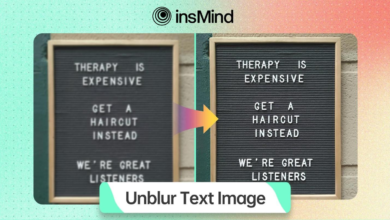Creating Educational Content for YouTube Using CapCut: Tips for Teachers

Creating engaging educational content on YouTube is vital for reaching learners effectively. CapCut, the user-friendly free video editing software, helps teachers enhance their videos. It offers free and premium features, with advanced options available for purchase. Using CapCut can significantly improve the quality of educational videos. Explore more in the complete blog!
Why CapCut is a Great Tool for Teachers Creating Educational Videos
Ease of Use
CapCut is a simple desktop video editor that suits teachers well. Its design focuses on ease of use, allowing those without advanced editing skills to create videos effortlessly. The drag-and-drop functionality makes uploading and arranging clips straightforward. Teachers can quickly learn to navigate the interface, enabling them to focus on content rather than technicalities.
User-Friendly Interface
CapCut features an intuitive interface that makes video creation easy for teachers. Users can access a variety of templates specifically designed for educational content. These templates streamline the editing process, allowing educators to quickly customize videos with text, images, and effects, enhancing their lessons without needing extensive technical knowledge.
Enhancing Engagement
Visuals are vital in education as they enhance engagement and understanding. CapCut helps teachers create captivating videos that simplify complex concepts. By incorporating images, animations, and effects, educators can maintain students’ attention and improve information retention. This visual approach makes learning more interactive and enjoyable, fostering a deeper connection with the material.
Free and Premium Features
CapCut offers a range of basic tools for free, making it accessible for teachers. However, advanced features such as the AI caption generator and text-to-voice options come with a cost. This allows users to choose between using free tools or upgrading for enhanced functionality tailored to their needs.
Key Features of CapCut for Educational Video Creation
Basic Editing Tools
Users can easily cut, trim, and merge clips with this intuitive video editing software. The straightforward interface allows educators to focus on crafting their lessons without getting lost in complex tools. This simplicity makes it accessible for anyone, regardless of their editing experience.
Text and Subtitles
The AI caption generator enhances comprehension by automatically generating captions. This feature helps students follow along with the content, making complex topics easier to understand. Customizable subtitles allow educators to tailor the text to fit their teaching style, ensuring clarity and engagement.
AI-Based Tools
CapCut features AI tools like text-to-voice, automatic background removal, and video stabilization. These tools improve video quality and make content creation more efficient. By using these features, educators can produce polished videos that capture attention and convey messages clearly.
Video Effects and Transitions
Utilizing transitions and effects is crucial for making lessons visually appealing. CapCut provides various options that help maintain viewer interest. Smooth transitions between clips can enhance storytelling, making educational content more engaging and effective for students, and ultimately improving their learning experience.
Step-by-Step Guide: Creating Your First Educational Video Using CapCut
1. Install CapCut
Download CapCut from its official website. Offered for both Windows and Mac users. The app is free and user-friendly, making it easy for anyone to start creating videos quickly.
2. Import Video Content
To upload recorded lectures or lesson materials into CapCut, open the software and create a new project. Use the ‘Import’ button or the ‘+’ icon. Pick the video files from your device for use. Once selected, add them to your project timeline for editing.
3. Edit the Video
To edit your video in CapCut, start by selecting the clip you want to trim. Use the scissors tool to cut out any unwanted sections. Drag and drop clips in the timeline to organize them in the desired order. Adjust the duration of each clip for a smooth flow of content.
4. Add Educational Elements
To add educational elements in CapCut, use captions and subtitles to enhance viewer understanding. Activate the text tool to make text overlays. For automatic captions, utilize the AI caption generator feature, which transcribes your audio. Position these elements on-screen to complement your content without distracting from it.
5. Enhance the Video
To enhance your video in CapCut, utilize AI tools for better quality. Use the background removal feature to isolate your subject, making your video cleaner. Incorporate text-to-voice technology to add voiceovers, ensuring clear narration. These enhancements will make your educational content more engaging and professional for viewers.
6. Final Touches
Review your video carefully to catch any mistakes or areas needing improvement. Check for smooth transitions, clear audio, and correct text placement. Make necessary adjustments to ensure everything looks polished and professional before finalizing your project for publication.
7. Export and Upload to YouTube
To save your CapCut video, click the ‘Export’ button on the top right. Choose MP4 as the format and select your desired resolution and frame rate. After exporting, open YouTube and click the upload icon. Select your video file and fill in the title, description, and tags before publishing.
Tips for Teachers to Create Engaging Educational Content on YouTube
Capture Attention
To grab your viewers’ attention, use bright visuals and animations. These elements make your content lively and fun. A colorful thumbnail can also draw in more viewers. Keep the energy high to keep students interested. Engaging content helps them stay focused and eager to learn.
Provide Clear Explanations
Clear explanations are key to effective teaching. Use simple language and explain concepts step by step. Tools like text-to-voice can help convey your message clearly. This helps students keep up. A measured pace lets them absorb information comfortably.
Keep It Short and Focused
Aim for short videos that cover one topic at a time. Bite-sized content is easier to digest. This helps students stay engaged without feeling overwhelmed. Simplify and clarify to make learning fun and impactful.
Wrapping Up
CapCut is a great video editing software for teachers. It offers tools like the AI caption generator and text-to-voice features, making video creation easier and more engaging. Explore both free and premium options to enhance your content. Start using CapCut for your next educational YouTube video today!