Encryption For Small Businesses: What Works, Why It Matters, And How To Do It (With Step-By-Step Tutorials + Troubleshooting)
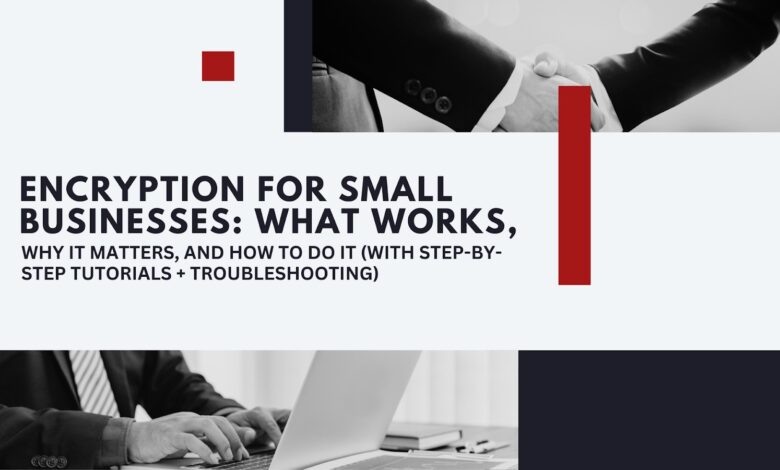
Small businesses don’t get a “security discount.” Lost laptops, inbox leaks, or an employee syncing a client folder to the wrong cloud can cost you contracts, fines, and trust—fast. File/Folder Encryption software is the cheapest, most reliable line of defense you can deploy today across devices, files, and backups. This guide cuts the fluff and gives you working, step-by-step methods for Windows and macOS, explains AES vs DES in plain English, shows what happens “behind the scenes” when data is encrypted, and helps you fix the common “can’t open encrypted file with the password I created” problem. You’ll also see why Folder Lock is a smart, practical choice for small teams that need strong protection without enterprise overhead.
What you’ll get (quick scan)
- Exact tutorials for BitLocker, FileVault, 7-Zip (AES-256), VeraCrypt, Windows EFS, and Folder Lock (lockers, portable lockers, shredding, cloud sync).
- Troubleshooting for failed decrypts and “password doesn’t work” issues.
- AES vs DES: clear winner with reasons.
- Behind the scenes: IVs/nonces, modes (GCM, XTS, CBC), KDFs (PBKDF2/Argon2), and why authentication matters.
- Compliance context (GDPR/HIPAA/PCI DSS).
- Tool comparison tables + buying checklist.
- 12 FAQs you’ll actually use.
Why encryption is non-negotiable for small businesses
- Regulators expect it. GDPR explicitly lists encryption as an appropriate control (Article 32).
- Healthcare & payments require strong safeguards. HIPAA’s Security Rule guidance emphasizes robust safeguards (encryption is a common one), while PCI DSS imposes strict controls for cardholder data.
- Breach costs are painful. IBM reports the average breach cost reached ~$4.88M in 2024; even smaller firms feel outsized impact.
- Laptops and drives get lost. Full-disk encryption (FileVault on Mac, BitLocker on Windows) removes most of the data-exposure drama if the device disappears. Apple uses XTS-AES for FileVault; Windows’ BitLocker is widely deployed.
The quick hit: which method should you use?
| Scenario | Best first choice | Why |
| Entire company laptops (Mac) | FileVault | Native, XTS-AES, minimal friction, MDM-friendly. |
| Entire company laptops (Windows) | BitLocker | Native, strong protection, recovery-key lifecycle. |
| Encrypt a handful of files to email/share | 7-Zip with AES-256 (.7z) | Free, strong AES-256; encrypts filenames; widely supported. |
| Create a secure vault for mixed files | Folder Lock | Easy “Locker” workflow, AES-256, shredding, cloud/USB options. |
| Long-term, portable secured containers | VeraCrypt | Open-source containers/volumes, cross-platform. |
| Per-file NTFS encryption (Windows only) | EFS | Transparent per-file encryption—but manage certificates carefully. |
AES vs DES (and why AES wins)
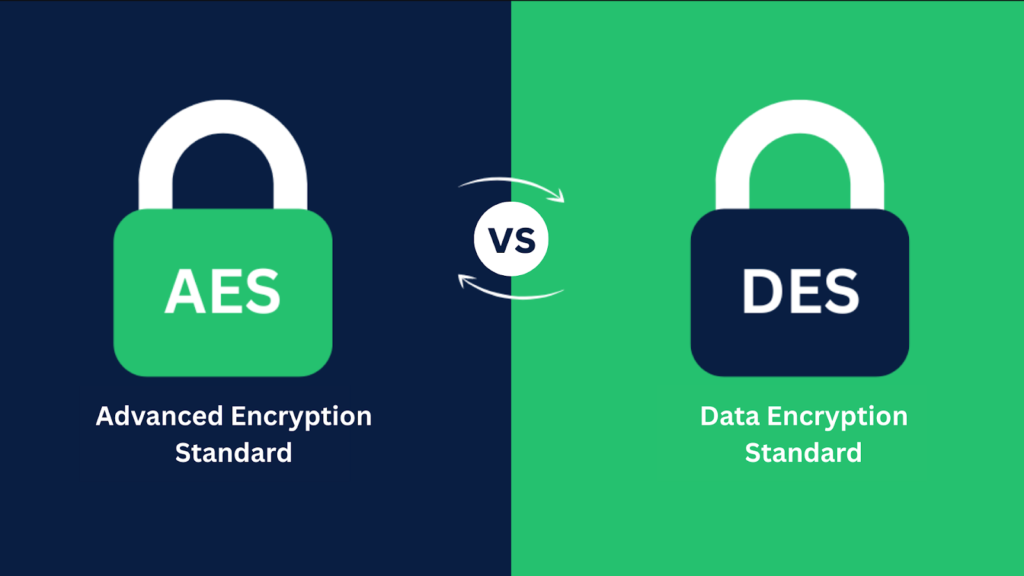
DES (Data Encryption Standard) uses a 56-bit key. It was withdrawn by NIST in 2005 because it no longer provided adequate security. AES (Advanced Encryption Standard) is the modern standard with 128/192/256-bit keys and a 128-bit block size. It’s fast (hardware accelerated on most CPUs) and strongly vetted.
At a glance: AES vs DES
| Property | AES | DES |
| Standard | FIPS 197 | FIPS 46-3 (withdrawn) |
| Key sizes | 128, 192, 256 bits | 56 bits |
| Block size | 128 bits | 64 bits |
| Status | Current, recommended | Deprecated/withdrawn |
| Performance | Strong, hardware-accelerated (AES-NI, Apple silicon) | Legacy hardware only |
| Security | Excellent with modern modes (GCM, XTS) | Weak by today’s standards |
Sources: NIST FIPS 197; NIST withdrawal notice; Intel AES-NI.
Behind the scenes: how data gets encrypted (the right way)
When you “encrypt a file,” several moving parts kick in:
- Key derivation from your password (KDF): Your password feeds a KDF like PBKDF2 (NIST SP 800-132) or Argon2id (RFC 9106). The KDF slows brute-force attacks by using salt, iterations, and memory hardness.
- Mode of operation: AES by itself is a block cipher. Real-world tools wrap it in a mode:
- GCM (AEAD) for authenticated encryption (detects tampering).
- XTS-AES for full-disk/volume encryption (FileVault, BitLocker scenario). Confidentiality only—pair with integrity controls elsewhere.
- CBC/CTR appear in older tools; CBC needs random IVs and integrity (MAC).
- IV/nonce: A unique per-encryption initialization vector/nonce prevents repeating patterns—critical to security.
- Authentication tags: In GCM, your decrypt fails if a bit was flipped (accidental corruption or tampering) because the tag won’t verify.
- Transport vs storage: TLS 1.3 secures data in transit; disk and file encryption secure at rest. You often need both.
Step-by-step tutorials (Windows + macOS + cross-platform)
1) Full-disk encryption on macOS with FileVault
Good for: Any Mac laptop/desktop with sensitive data.
Time: 5 minutes to enable; encryption runs in the background.
- Open: Apple menu > System Settings > Privacy & Security > FileVault.
- Turn On FileVault. Choose how to store your recovery key (Apple ID or recovery key).
- Record the recovery key securely (password manager or printed copy in a safe).
- Encryption begins. Keep the Mac powered; you can work as it runs.
FileVault uses XTS-AES full-volume encryption and prompts for your password on wake.
Troubleshooting
- Forgot the password? Use the recovery key you saved. If you lose both, data is unrecoverable by design.
2) Full-disk encryption on Windows with BitLocker
Good for: Windows Pro/Enterprise (Device Encryption exists on some Home devices).
Time: 5–10 minutes to start; drive encrypts in the background.
For BitLocker (Pro/Enterprise):
- Open Manage BitLocker (search in Start).
- Click Turn on BitLocker for your system drive.
- Choose unlock method (TPM + PIN, password, or USB key) and back up the recovery key (Microsoft account, file, or printout).
- Choose Encrypt used disk space only (faster) or entire drive (more thorough), then start.
For Device Encryption (some Home PCs):
Settings > Privacy & Security > Device Encryption. If you see the option, switch On. The key is typically saved to your Microsoft account automatically.
Note: Newer Windows 11 builds increasingly enable encryption by default with broader hardware support; recovery keys often auto-backup to Microsoft/Entra ID.
Troubleshooting
- Don’t have the recovery key? Check your Microsoft account’s “Devices > BitLocker recovery keys.”
- Performance worries? Modern CPUs accelerate AES; real-world impact is minimal for most office tasks.
3) Encrypt and share a few files with 7-Zip (AES-256)

Good for: Ad-hoc sharing with clients; email attachments; small cross-OS exchanges.
Windows steps (works similarly on Linux/mac with 7-Zip or Keka):
- Install 7-Zip.
- Right-click files/folders > 7-Zip > Add to archive…
- Archive format: choose 7z (recommended) or zip.
- Encryption method: AES-256.
- Enter password and check “Encrypt file names” (if using 7z).
- Click OK. Send the .7z file; share the password out-of-band.
Compatibility note: ZipCrypto is weak but opens with stock tools; AES-256 is strong but may require 7-Zip/WinZip/PeaZip/WinRAR. Prefer AES-256 for anything sensitive.
4) Create a cross-platform encrypted “vault” with VeraCrypt
Good for: Portable “containers” (e.g., 4–50 GB vaults) you can mount as a drive.
- Install VeraCrypt.
- Open VeraCrypt > Create Volume.
- Create an encrypted file container > Standard volume.
- Choose a filename (e.g., ClientVault.hc) and size.
- Use AES (default) and a strong password (or keyfile).
- Format, then Mount the container; you’ll see a drive letter (Windows) or volume (mac).
- Move files into the mounted drive; Dismount when done.
Note: “Encrypt existing files” means move them into the mounted volume; the creation step writes a new container (don’t select an existing file to “convert”).
5) Windows EFS (Encrypting File System) — proceed carefully
Good for: Per-file/Folder encryption on NTFS with transparent access for the same Windows account.
- Right-click a folder > Properties > Advanced > Encrypt contents to secure data.
- Windows links encryption to your account certificate.
- Immediately backup your EFS certificate (certmgr.msc > Personal > Certificates > export with private key) or via cipher /x “%UserProfile%\Desktop\EFS_Backup”. Store the .pfx safely.
Warning: If you lose the EFS certificate (or migrate PCs without exporting it), you cannot open those files. This is the #1 EFS failure scenario.
6) Encrypt, shred, and share with Folder Lock (best all-rounder for SMBs)
Why Folder Lock makes sense for small teams
- Strong encryption with simple UX: AES-256 for “Lockers” (virtual, growing storage). Users don’t need to size volumes ahead of time.
- Everything in one place: file/folder lock, encryption, portable lockers, USB/CD protection, file shredder, history cleaner, password wallets, and cloud sync workflows (Dropbox/Google Drive/OneDrive).
- Operational fit: Ideal for non-technical staff—short training time, clear “Locker” mental model, easy restore, and mobile options (Android app).
Create your first Locker (Windows):
- Install Folder Lock. Launch and set a strong master password (store it in your password manager).
- Click Create Locker → name it (e.g., Finance2025), pick a location.
- Choose Encryption (AES-256) and complete creation.
- Open Locker (you’ll see a drive letter); drag-and-drop files/folders.
- Click Close/Lock—the Locker is sealed. To access again, open Folder Lock and enter your password.
Portable Locker to USB (share securely):
- In Folder Lock, select a Locker → Convert to Portable or Protect USB.
- Move the portable Locker to a USB drive.
- Recipients open it with Folder Lock and your shared password.
Cloud workflow (team or off-site backup):
- Place/Sync your Locker under a synced folder (Dropbox, Google Drive, OneDrive).
- Team members with Folder Lock + password can open the Locker; cloud holds only the encrypted blob. (Secure Backup is now deprecated in v10; rely on your cloud service.)
Shred sensitive leftovers:
- Open Shred Files in Folder Lock.
- Add files/folders or wipe free space to eliminate remnants.
Troubleshooting: “Can’t open encrypted file with password I created”
Use this checklist in order:
- Are you using the right tool for the right format?
- A .7z created with AES-256 should be opened with 7-Zip/compatible tools.
- A .zip with AES may fail in the Windows built-in extractor (it supports ZipCrypto). Use 7-Zip/WinZip.
- A .7z created with AES-256 should be opened with 7-Zip/compatible tools.
- Zip vs 7z behavior:
- ZIP often doesn’t encrypt file lists; you might see filenames without a prompt—this is normal. 7-Zip with “Encrypt file names” hides metadata.
- ZIP often doesn’t encrypt file lists; you might see filenames without a prompt—this is normal. 7-Zip with “Encrypt file names” hides metadata.
- Password entry gotchas:
- Check keyboard layout (US vs UK), NumLock, and hidden spaces.
- Try typing the password into a plain text editor to confirm characters and paste it.
- Check keyboard layout (US vs UK), NumLock, and hidden spaces.
- Wrong encryption method mismatch:
- If you created a .zip with ZipCrypto and try to open it where the tool expects AES-256 (or vice-versa), decryption fails. Recreate using AES-256 and a compatible tool.
- If you created a .zip with ZipCrypto and try to open it where the tool expects AES-256 (or vice-versa), decryption fails. Recreate using AES-256 and a compatible tool.
- File corruption during transfer:
- Cloud sync conflicts or email gateways can corrupt archives. Re-upload or resend. If using GCM (AEAD), integrity failures will reject decryption.
- Cloud sync conflicts or email gateways can corrupt archives. Re-upload or resend. If using GCM (AEAD), integrity failures will reject decryption.
- Windows EFS specific:
- If EFS-encrypted files won’t open on a different PC/user, you’re likely missing the EFS certificate (.pfx). Import your backup (Certificates MMC → Personal → Certificates → Import). Without the certificate, there’s no recovery.
- If you still have the old system profile, you might extract keys from %APPDATA%\Microsoft\Crypto and import them. Back them up next time using cipher /x.
- If EFS-encrypted files won’t open on a different PC/user, you’re likely missing the EFS certificate (.pfx). Import your backup (Certificates MMC → Personal → Certificates → Import). Without the certificate, there’s no recovery.
- Folder Lock lockers:
- Verify you’re opening the correct Locker type (standard vs portable) in the right place (Desktop Locker vs Protect Folders vs Portable Locker). Then enter the right password.
- Verify you’re opening the correct Locker type (standard vs portable) in the right place (Desktop Locker vs Protect Folders vs Portable Locker). Then enter the right password.
The methods, strengths, and trade-offs (at a glance)
| Method | Strengths | Watch-outs |
| FileVault (macOS) | Native, XTS-AES, MDM-friendly | Recovery key hygiene is critical. |
| BitLocker (Windows) | Native, scalable, recovery key mgmt | Ensure recovery key backups; some Home devices use Device Encryption variants. |
| 7-Zip AES-256 | Free, strong, encrypts filenames (7z) | ZIP AES not always supported by stock tools. |
| VeraCrypt | Mature containers, cross-platform | Users must mount/dismount; training needed. |
| EFS | Transparent per-file encryption | Certificates easy to lose; migration traps. |
| Folder Lock | All-in-one: lockers, shredder, cloud, USB | Windows-centric; still requires good password practices. |
Deep-dive: Modes that matter (and where they show up)
| Mode | What it is | Where you’ll see it |
| GCM (AES-GCM) | Authenticated encryption (confidentiality + integrity) | Modern archives, TLS 1.3 data channels, app-level encryption. |
| XTS-AES | Disk/volume mode for storage encryption | FileVault, full-disk tools. No built-in authentication. |
| CBC | Older block mode; needs random IVs + MAC | Legacy archives/software. |
| CTR | Stream-style mode; needs unique nonces | Some storage/app ciphersuites. |
Protect data in transit, too
Encrypting disks isn’t enough if files travel over the internet. Use TLS 1.3 for email gateways, APIs, and web apps; it prevents eavesdropping and tampering during transport.
Why Folder Lock is often the best small-business fit
Small teams need fewer moving parts. Folder Lock rolls strong AES-256 encryption with a human-friendly Locker concept, plus shredding, USB protection, and cloud workflows—all behind one master password. This lowers training time, standardizes how your team protects and shares sensitive folders (finance, payroll, client deliverables), and reduces errors you’d see when juggling 3-4 different utilities.
Logic check: where Folder Lock shines vs alternatives
- Compared to pure OS encryption (BitLocker/FileVault): those protect whole devices well, but they don’t give you portable lockers, shredding, or easy cloud-synced encrypted vaults for cross-org sharing. Folder Lock covers those gaps.
- Compared to ad-hoc 7-Zip/VeraCrypt: both are excellent, but non-technical staff often forget to encrypt filenames, mishandle KDF settings, or mis-mount containers. Folder Lock’s guided flows reduce mistakes.
- Bonus: If you need mobile tie-ins, Folder Lock’s Android app extends the model.
Implementation plan (fast, safe rollout)
- Mandate full-disk encryption across all devices (FileVault/BitLocker). Enforce via MDM/Intune or Apple Business Manager.
- Standardize Locker-based workflows for sensitive folders (e.g., “Client-Legal”, “Payroll”). Use Folder Lock.
- For one-off sharing, require 7-Zip AES-256 with filename encryption (7z).
- Backups: keep at least one encrypted offline/off-site backup.
- Key hygiene: store recovery keys (BitLocker/FileVault) and Locker passwords in your password manager; back up EFS certs if you use EFS.
- Policy: document it to align with GDPR Article 32, HIPAA Security Rule guidance, and PCI DSS where applicable.
Buying checklist (small business encryption software)

- Encryption strength: AES-256 with modern modes (GCM/XTS) where applicable.
- Key backup & recovery: clear workflow for recovery keys/password resets.
- Sharing model: portable lockers or cross-platform containers.
- Wipe/shred: securely dispose of temp files and previous versions.
- Cloud sync compatibility: Dropbox/Google Drive/OneDrive.
- Admin controls: enforce policies; simple training footprint.
Advanced corner: performance & hardware
Modern CPUs accelerate AES with AES-NI (Intel/AMD); that’s why full-disk encryption is practical with minimal slowdown. Apple silicon also offloads crypto efficiently. For storage, XTS-AES is optimized for sectors; for networks and archives, AES-GCM adds integrity.
SEO-friendly reference tables
Common small-business encryption methods
| Use case | Method | OS | Encryption | Notes |
| Device at-rest | FileVault | macOS | XTS-AES | Native MDM control; requires recovery key hygiene. |
| Device at-rest | BitLocker | Windows | AES (XTS in modern configs) | Native; keys can auto-backup to Microsoft account/Entra ID. |
| File sharing | 7-Zip (7z) | Win/Mac/Linux | AES-256 (filenames encrypted) | Free; requires compatible tool. |
| Vaults | Folder Lock | Windows (+ Android app) | AES-256 | Lockers, shredding, cloud & USB flows. |
| Vaults | VeraCrypt | Win/Mac/Linux | AES (others available) | Open-source containers/vols. |
| Per-file (NTFS) | EFS | Windows | AES under the hood | Beware certificate export; ties to user account. |
FAQs (12 concise answers)
- Is AES-256 overkill for small businesses?
No. It’s standard, efficient (hardware-accelerated), and future-proof for practical horizons.
- Is DES ever acceptable?
No. NIST withdrew DES in 2005; don’t use it.
- What’s better: full-disk encryption or per-file encryption?
Use both: full-disk for stolen/lost devices, per-file/locker for sharing and least-privilege workflows.
- My .zip won’t open with the password—why?
You may have used AES but your extractor only supports ZipCrypto (or vice-versa). Use 7-Zip/WinZip with AES-256 support.
- Does FileVault slow down Macs?
Negligible on modern hardware; it’s optimized and uses XTS-AES.
- BitLocker turned on automatically—normal?
Yes, newer Windows 11 builds increasingly default to encryption and auto-backup the recovery key.
- Should I use 7-Zip or VeraCrypt?
For quick sending, 7-Zip (AES-256, encrypt filenames). For long-term vaults, VeraCrypt containers.
- We used EFS and moved PCs—now files won’t open.
Import the original user’s EFS certificate (.pfx). Without it, you can’t decrypt.
- Does encryption help with GDPR, HIPAA, and PCI?
Yes—encryption is explicitly referenced in GDPR Art. 32 and is a common safeguard in HIPAA/PCI programs.
- Do I need to encrypt backups too?
Yes. Unencrypted backups negate all your endpoint encryption benefits.
- How do I share Locker files with a client?
Use a Folder Lock Portable Locker on a USB or place the Locker in a synced cloud folder; share password out-of-band.
- What about encryption in transit?
Use TLS 1.3 everywhere possible (web, APIs, mail transfer). It complements at-rest encryption.
Step-by-step playbook you can adopt today
- Enable FileVault/BitLocker on every device.
- Standardize Folder Lock for sensitive project folders (Lockers), shredding, and secure USB/cloud flows.
- Use 7-Zip AES-256 for ad-hoc secure sharing; encrypt filenames.
- Back up keys: recovery keys (BitLocker/FileVault), Locker passwords (password manager), and EFS certs if used (cipher /x).
- Document policy to align with GDPR/HIPAA/PCI DSS and train staff once—then audit quarterly.
Final word
Encryption isn’t complicated when you pick the right tools and write down your key-handling rules. For small teams, FileVault/BitLocker + Folder Lock + 7-Zip AES-256 covers nearly every practical scenario with minimal training and maximum safety. If you’ve ever said “we’re too small to be targeted,” remember regulators and clients won’t accept that excuse—and encryption is the fastest, cheapest control you can roll out today.
Why Folder Lock is the best solution for many SMBs (summary): strong AES-256 encryption with a dead-simple Locker model, integrated shredding, portable/USB and cloud workflows, plus solid documentation—giving non-technical teams enterprise-grade outcomes without enterprise overhead.




