Gimkit Host: The Complete Guide to Hosting Interactive Learning Games
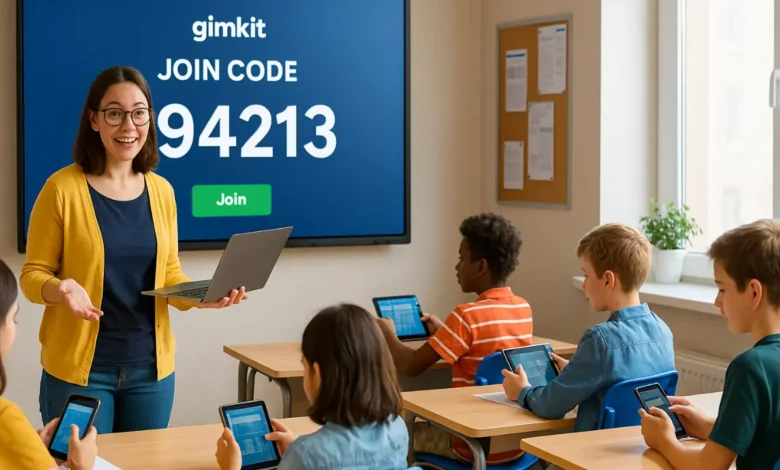
In the ever-evolving world of educational technology, few platforms have captured the imagination of teachers and students quite like Gimkit. Whether you’re new to the platform or a seasoned user, understanding how to become a Gimkit host effectively can make all the difference in your teaching experience. In this comprehensive guide, we’ll break down everything you need to know about hosting a Gimkit game—how it works, why it’s so powerful, and tips to maximize student engagement.
What Is a Gimkit Host?
A Gimkit presenter is the individual who generates and manages a live Gimkit game session. Typically, this is a teacher or facilitator who sets up the game, selects the kit (question set), configures the settings, and launches the session for participants to join using a game code or QR code.
In essence, the host acts as the game master—controlling the flow of the game, monitoring participants, and managing in-game features.
Why Teachers Love Hosting with Gimkit
Becoming a Gimkit host empowers educators to:
- Make learning fun and interactive
- Reinforce key concepts through repetition
- Analyze student performance in real-time
- Customize games to match lesson objectives
- Create competitive or collaborative environments
The ease of use and flexibility of Gimkit’s hosting features have made it a go-to choice for thousands of teachers in classrooms worldwide.
How to Become a Gimkit Host: Step-by-Step Guide
Create a Gimkit Account
To host a game, you’ll need a teacher account. Head over to https://www.gimkit.com and sign up. Gimkit offers a free version and a professional version, which encompasses supplementary capabilities such as enhanced game modes and unlimited kits.
Build or Choose a Kit
A kit is a compilation of questions and answers (similar to a quiz set).
You can:
- Create your kit from scratch
- Import kits from Quizlet
- Duplicate and edit public kits
- Use premade templates from the Gimkit gallery
Once you have your kit ready, it’s time to start hosting.
Click “Play Live”
From your dashboard, click on “Play Live” next to the kit you want to use. This opens the game mode selector.
Choose a Game Mode
Gimkit offers two main types of game modes:
- Classic Modes (e.g., Team Mode, Classic, All-In): Traditional quiz-style gameplay
- 2D Game Modes (e.g., Snowbrawl, The Floor is Lava, Tag Domination): Interactive arcade-style learning with avatars
Each mode alters the gameplay, so select the one that best suits your lesson and student engagement objectives.
Customize Game Settings
Before launching the game, you can set:
- Time Limit or Goal (e.g., 10 minutes or $5000)
- Join Options (allow late joins, nickname generator, class restrictions)
- Game Features (power-ups, random events, streak bonuses)
This is where the host tailors the experience to fit the classroom needs.
Launch the Game
Once the settings are locked in, click “Continue” to open the lobby screen. Students can join using:
- A Game Code
- A QR Code
- A Direct Join Link
As players join, their names appear in real time. When you’re ready, hit “Start Game.”
Live Host Controls: Managing the Game Like a Pro
Once the game begins, the Gimkit host dashboard gives you complete control over the session. Here’s what you can do:
- Pause or resume the game at any time
- Kick players who use inappropriate names
- Add more time or increase the cash goal mid-game
- Mute sound effects or show/hide leaderboards
- Spectate in 2D modes and monitor gameplay
The host interface is intuitive, helping you maintain order, focus, and fun throughout the session.
What Happens When the Game Ends?
When the game finishes, you’ll be directed to the Reports Dashboard.
Key insights include:
- Individual student performance
- Accuracy per question
- Time taken per response
- Overall class performance
The report is available for download in CSV format for your records or to guide your next lesson.
Gimkit Hosting for Different Classroom Styles
Science and Math Teachers
Use Gimkit to run rapid-fire review sessions or end-of-unit challenges. Game modes like All-In or Classic are effective in reinforcing formulas, equations, and vocabulary.
Language Arts and Social Studies
Try hosting games with open-ended prompts or multiple-choice questions that require students to engage in literary analysis. Use ‘Trust No One’ or ‘Tag: Domination’ for a narrative-driven quiz experience.
Foreign Language Teachers
Leverage image-based kits, matching vocabulary with visuals. Game modes like Fishtopia are excellent for immersive, story-driven recall.
Gimkit Host Tips for Maximum Engagement
- Use the Nickname Generator
- This ensures students use appropriate names and keeps the game safe and lighthearted.
- Pause for Class Discussion
- Don’t rush through. Pause the game to discuss a challenging question and reinforce learning in real time.
- Group Work with Team Mode
- Pair students with different skill levels to create balanced teams. Hosting in Team Mode can foster collaboration and peer learning.
- Theme Your Games
- Match the game mode with a classroom theme. For example, use Snowbrawl in winter or Floor is Lava when teaching about geography or climate change.
- Schedule Review Sessions
- Host weekly Gimkit sessions to review topics and identify areas where students require additional support.
Gimkit Pro: Is It Worth It for Hosts?
If you’re hosting Gimkit sessions regularly, upgrading to Gimkit Pro may be worth the investment.
Pro Features Include:
- Unlimited game modes
- Creating assignments (asynchronous play)
- Audio questions and image support
- Enhanced reporting and class integrations
Many hosts find that Pro allows for greater flexibility and creativity in lesson planning.
Common Hosting FAQs
Can multiple teachers co-host a game?
Currently, only one host controls a session, but multiple teachers can join and observe the session.
How many players can join a game?
Up to 500 students can join a Gimkit live game, depending on your internet connection and device capacity.
Can you host remotely?
Yes! Gimkit works great with Google Meet, Zoom, and Teams. Just share the code or link in your virtual classroom.
Hosting on the Go: Mobile and Tablet Tips
Gimkit is optimised for desktops, but you can also host games from tablets or smartphones. Log in via your browser (Safari or Chrome) and manage the session using touch-based controls. For smoother performance, avoid 2D modes on lower-end devices.
Conclusion: The Power of Being a Gimkit Host
Being a Gimkit host isn’t just about running a quiz—it’s about transforming your classroom into an engaging and interactive learning environment. With powerful customisation tools, creative game modes, and real-time analytics, Gimkit enables hosts to foster curiosity, confidence, and collaboration.
You May Also Read: EzClassWork: Revolutionizing Classroom Assignments and Learning




