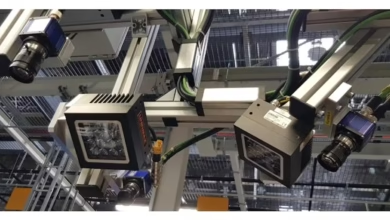How to Activate Windows 10 Home With OEM Key

Activating Windows 10 Home with an OEM key might seem daunting at first, but it’s a straightforward process. You’ll need your unique 25-character product key and a stable internet connection. Once you’re set up, navigating through the settings is simple. But what if you encounter issues during activation? Understanding the steps and potential roadblocks can make all the difference. Let’s explore how to ensure your Windows is properly activated.
Key Takeaways
- Gather your OEM key, ensuring it’s correct, and have a stable internet connection ready for activation.
- Check your Windows version using the “winver” command to confirm compatibility with your OEM key.
- Navigate to Settings > Update & Security > Activation, then click “Change product key” to enter your OEM key.
- If activation fails, verify your internet connection, check for typos in the key, and restart your PC.
- Consider using digital license activation or the phone activation method if you encounter persistent activation issues.
Understanding OEM Keys
OEM keys, or Original Equipment Manufacturer keys, are unique product keys that come pre-installed on devices from manufacturers like Dell, HP, or Lenovo.
These keys are tied specifically to the hardware they were shipped with, meaning they’re not transferable to another device. When you buy a laptop or desktop, the OEM key ensures that your Windows operating system is genuine and properly licensed.
You’ll find this key embedded in the firmware or printed on a sticker on the device. It’s essential for activating Windows 10 Home Key, allowing you to enjoy all the features without limitations.
Understanding how OEM keys work can help you troubleshoot activation issues and ensure your system remains compliant with Microsoft’s licensing terms.
Checking Your Windows Version
Before you activate Windows 10 Home with your OEM key, it’s important to check which version of Windows you’re currently running.
To do this, click on the Start menu and type “winver” into the search bar. Hit Enter, and a window will pop up displaying your Windows version and build number.
Alternatively, you can access this information through the Settings app. Just click on the gear icon, select “System,” then “About.”
Here, you’ll find details about your edition of Windows 10, including whether it’s the Home version or another edition.
Knowing your version ensures you’re using the correct OEM key for activation, preventing any potential issues during the process check out Logkeys.
Preparing for Activation
To successfully activate Windows 10 Home, you’ll need to gather a few essential items first.
Make sure you have your OEM key handy, as this will be crucial for activation. You can usually find this key on a sticker attached to your device or in the documentation that came with it.
It’s also a good idea to have your internet connection ready, since you’ll need it to complete the activation process online.
Ensure your device is fully updated to avoid any compatibility issues during activation.
Finally, jot down any error codes you might encounter, as these can help troubleshoot problems later.
With these items prepared, you’re all set to move forward with the activation process.
Accessing the Activation Settings
Once you’ve gathered your OEM key and ensured your device is ready, accessing the activation settings is the next step.
Here’s how you can quickly navigate to the settings:
- Click on the Start menu in the bottom-left corner.
- Select Settings (the gear icon).
- Go to Update & Security.
- Click on Activation in the left sidebar.
Here, you’ll find the activation status of your Windows 10 Home.
Make sure you’re connected to the internet, as this will help in verifying your activation status.
Once you’re in the activation settings, you’ll see options to manage your activation, but hold off on entering your OEM key just yet; that’ll be covered next.
Entering Your OEM Key
Now that you’re in the activation settings, it’s time to enter your OEM key.
Look for the option that says “Change product key” and click on it. A pop-up window will appear, prompting you to type in your OEM key.
Carefully enter the 25-character alphanumeric code, making sure you don’t confuse similar-looking characters, like ‘O’ and ‘0’.
Once you’ve entered the key, click the “Next” button. Windows will verify the key, and if everything’s correct, you’ll see a confirmation message indicating that Windows is activating.
Keep your OEM key handy in case you need to activate again in the future.
With that, you’re one step closer to enjoying a fully activated Windows 10 Home experience!
Troubleshooting Common Errors
If you encounter any issues while activating Windows 10 Home with your OEM key, don’t worry—these problems are common and often easy to resolve.
Here are some troubleshooting tips to help you out:
- Check your internet connection: A stable connection is crucial for activation.
- Verify the OEM key: Make sure you’re entering the correct key without typos.
- Disable VPN or proxy: These can interfere with the activation process.
- Run as administrator: Ensure you’re using an admin account when trying to activate.
- Restart your PC: Sometimes a simple reboot can resolve activation issues.
Verifying Activation Status
To make sure your Windows 10 Home is activated, you’ll need to check the activation settings.
This step is crucial for identifying any issues that might prevent proper activation.
If you encounter problems, we’ll go over how to troubleshoot them effectively.
Checking Activation Settings
How can you ensure your Windows 10 Home is activated? Checking your activation settings is a straightforward process. Here’s how you can do it:
- Press the Windows key + I to open Settings.
- Click on Update & Security.
- Select Activation from the left sidebar.
- Look for your activation status, which should say “Windows is activated” if everything’s in order.
- If you see a message indicating that Windows isn’t activated, it might be time to troubleshoot.
Troubleshooting Activation Issues
While it’s frustrating to encounter activation issues, troubleshooting them can often be straightforward.
First, check your activation status by going to Settings > Update & Security > Activation. If you see a message like “Windows isn’t activated,” you may need to re-enter your OEM key. Make sure you’re connected to the internet, as activation requires online verification.
If you’re still having trouble, run the Activation Troubleshooter by clicking on “Troubleshoot” in the activation menu. This tool can help identify the problem and guide you through potential solutions.
Lastly, if nothing works, consider contacting Microsoft Support for further assistance. They can help resolve persistent activation issues effectively.
Stay patient; most problems can be fixed with a few simple steps.
Re-activating After Hardware Changes
If you’ve recently upgraded or replaced hardware components in your computer, you might find that Windows 10 Home requires re-activation. This can happen if critical components like your motherboard or hard drive have changed.
Here are some steps you can take to re-activate your Windows:
- Check Activation Status: Go to Settings > Update & Security > Activation.
- Use Your OEM Key: Enter your OEM key if prompted during the re-activation process.
- Sign in with Microsoft Account: Make sure you’re using the same Microsoft account linked to your original activation.
- Run the Activation Troubleshooter: This can help identify issues and guide you through re-activation.
- Contact Microsoft Support: If all else fails, reaching out can resolve persistent issues.
Following these steps should help you get back to a fully activated Windows 10 Home.
Additional Activation Options
If you’re looking for more ways to activate Windows 10 Home, you have a couple of options.
You can use a digital license for a hassle-free experience or opt for the phone activation method if you prefer speaking with someone directly.
Let’s explore these alternatives so you can choose the one that works best for you.
Digital License Activation
Although many users opt for traditional activation methods, a digital license offers a convenient alternative for activating Windows 10 Home. This method links your Windows license to your Microsoft account, making it easier to manage your activation across devices.
Here are a few benefits of using a digital license:
- No need for a physical key: Simplifies the activation process.
- Automatic activation: Your system activates once you log in.
- Easier recovery: Reactivate after hardware changes with your Microsoft account.
- Cloud-based management: Access your license from any device.
- Less hassle: Bypass lengthy manual activation steps.
Choosing a digital license can streamline your experience, making it an effective option for those looking to simplify Windows activation.
Phone Activation Method
While a digital license is a convenient option, there are other methods for activating Windows 10 Home, including the phone activation method.
This method can be particularly useful if you’re having trouble with online activation. To start, press the Windows key and type “Activation settings.”
Once there, select “Activate by phone.” You’ll be guided through the steps, including selecting your country or region. After that, you’ll receive a toll-free number to call.
When you call, follow the automated prompts and provide your Installation ID. The system will generate a Confirmation ID that you’ll need to enter back in the activation window.
This method ensures that you can activate your copy even without an internet connection.
Keeping Your System Updated
To ensure your Windows 10 Home operates smoothly, keeping your system updated is essential.
Regular updates help enhance security, improve performance, and fix bugs. Here’s what you should focus on:
- Windows Updates: Regularly check for and install system updates.
- Driver Updates: Ensure your hardware drivers are current for optimal performance.
- Security Patches: Always install security updates to protect against vulnerabilities.
- Feature Updates: Upgrade to the latest Windows features for improved functionality.
- Software Updates: Keep third-party applications updated to avoid compatibility issues.
Frequently Asked Questions
Can I Use an OEM Key on Multiple Devices?
You can’t use an OEM key on multiple devices. These keys are tied to the original hardware they were activated on, so once it’s used, it’s locked to that specific machine.
What Is the Difference Between OEM and Retail Keys?
OEM keys are tied to specific hardware and can’t be transferred, while retail keys allow you to move your license between devices. This flexibility makes retail keys preferable for those who frequently upgrade their systems.
Will My OEM Key Work With Windows 11?
Yes, your OEM key should work with Windows 11, as long as it meets the system requirements. Just ensure your device is compatible, and you’re good to go with the upgrade process!
Is It Possible to Transfer an OEM Key to Another User?
You can’t transfer an OEM key to another user. It’s tied to the original hardware and license terms. If you need a new key, consider purchasing a retail version for more flexibility.
Where Can I Find My OEM Key?
You can find your OEM key in several places. Check the packaging of your PC, or look for a sticker on the device itself. If you’ve registered online, your key might also be in your account.