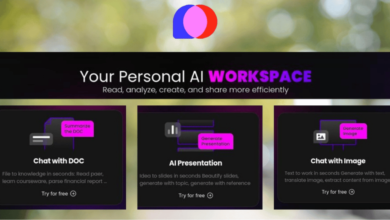How to Scan and Save Receipts for Tax Deductions

Main Points
- Digitize receipts to prevent loss and simplify taxes.
- Back up receipts with cloud and local storage.
- OCR tech makes receipts searchable.
- Automate tracking with expense apps.
- Set reminders to stay tax-ready.
- Leverage AI for smarter categorization.
- Structure storage for compliance and audits.
It is no less than an undeniable fact that tracking and storing receipts maximizes tax deductions and maintains compliance with the tax policy. Documentation is an essential factor because taxpayers might miss out on their tax-deductible expenses or face unsolvable problems in an audit.
Traditional physical receipts are quite a mess because they can lead to misplacing documents and cluttering spaces. Digitization provides a more effective avenue for this. Users can now scan, sort, and keep all their receipts. Additionally, they will not only make the process of tax-making simpler but will also reduce the chances of omissions and lost records.
With the application of technology, individuals and companies efficiently track expenses and improve their financial organization as well as audit readiness. Well-structured scanning and keeping approaches of receipts provide a hassle-free tax season while maximizing the potential deductions.
Choosing the Right Scanning Method
Receipt management is essential for tax deduction purposes, while the ability to choose the type of scanning makes it a time-saving and stress-relieving exercise. Below are some primary points that require consideration when choosing the best method for you.
Smartphone Apps vs. Conventional Scanners
- Smartphone Apps- Mobile scanning apps provide a lot of convenience and allow one to scan receipts with mobility. Many apps provide further features such as automatic cropping, text recognition, and even cloud backup, which could contribute to a seamless experience in managing digital receipts.
- Traditional Scanners- Receipt scanners or multi-purpose printers provide high-resolution scans and are equipped with batch-scanning capacity. Their sole purpose is achieved well when receipts are available in bulk. On the other hand, they need to be fixed at an operator’s desk and can be less convenient than mobile solutions.
Key Features to Look For:
- Optical Character Recognition (OCR): Converts printed text into formats that can be searched and edited for easy retrieval of specific receipts.
- Cloud Storage Integration: Secure saving of receipts on any device to avoid loss arising from hardware failure.
- Auto-Categorization: Receipt: Software that classifies receipts automatically according to dates, vendors, or categories of expenses makes a user smile when tax preparation comes around.
- Multi-Format Support: Saving scans in multiple forms – PDF, images, and spreadsheets – provides flexibility for record-keeping and sharing with a tax practitioner. Tools like I Love PDF 2 offer seamless conversion and support for various file formats, making it easier to manage and repurpose scanned receipts.
Organizing and Storing Digital Receipts
Efficient organization of receipts holds the utmost importance in matters concerning the filing of taxes and financial management. Provisioning of an appropriate system will ultimately prove to be time-saving, may prevent errors, and will eventually guarantee tax compliance throughout. Follow these simple processes to organize and store your digital receipts:
Receipt Categorization According to Expense Type
Categorizing receipts by different expense types will help simplify tax reporting and ensure that no deductible expense is missed. Typical expense categories include:
- Business Expenses: Items such as office supplies, travel, client meetings, and software subscriptions.
- Medical Expenses: Charges for doctor’s visits, prescriptions, and insurance co-pays.
- Charitable Contributions: Donation receipts for tax-deductible gifts.
- Receipt-management applications: They further enhance this task’s efficiency by allowing auto-categorization through keyword detection for easy recall.
Cloud vs. Local: Pros and Cons
Which type of storage to choose is highly dependent on accessibility, security, and backup requirements.
- Cloud Storage:
- Best for users who need remote access to receipts from many devices.
- Files are synced and backed up automatically to avoid loss of data.
They can be at risk from online hackers; hence use encryption as well as two-factor authentication for that added layer of protection.
- Local Storage:
- Local storage allows total data control without relying on the internet.
- It gives extra security on encrypted external drives.
- Risk of data loss due to physical damage to the hardware or external failure if no backup is done.
A mixture of both systems with an external hard disk would back up receipts, whereas another would cloud-compute.
Data loss prevention strategies
In defending receipts from unintentional loss or annihilation, these general guidelines are important:
- Automate Backups: Automatic sync with cloud storage could be implemented—for example, Google Drive or OneDrive.
- Maintain the 3-2-1 Rule: There are supposed to be three copies of a receipt—two copies should be spread over two different devices (for example, an external drive and the local computer), while the other has to be in cloud storage.
- Conduct Regular Audits: Backups should also be audited periodically to check whether files are good and available.
If these strategies are implemented, taxpayers will be able to avoid last-minute panic during tax season while ensuring the safety of their receipts.
Optical Character Recognition for Enhanced Searchability
An OCR-processed receipt is converted from scanned image format into searchable text format, greatly enhancing the search capability of such documents based on date, vendor, and type of expense. Receipt management tools and PDF editing applications usually come with some level of OCR integration, avoiding the need for manual input of data.
According to a study, companies employing OCR for document management save up to 40% on operational costs.
Ensuring Receipt Security
The integrity of sensitive financial documentation is sacrosanct. Measures must be put in place to encrypt, password-protect, and implement two-factor authentication for securing receipts(if the cloud is being used for storage). Such measures will greatly deter unauthorized access and identity theft.
Converting Scanned Receipts for Tax Documentation
Converting scanned receipts into editable and searchable formats like Word is a vital step in managing your tax documentation efficiently. It will organize and secure these files for streamlining tax preparation, ensuring compliance with tax regulations and easy retrieval upon need.
Importance of Searchable and Editable Formats
When scanning receipts, an important feature of the file to ensure is its being searchable as well as editable when used for tax documentation purposes. Receipt scanning formats that are not searchable
Converting PDF Files to Word for Effective record-keeping
Scanned receipts are usually in PDF but sometimes converting it into Word makes information management more effective. Usually, it will add other detailed explanations as notes of particular purchases. When you convert PDF in to Word, it will allow extracting and editing text that makes it easy to keep track of numerous receipts. PDF to Word converters help make scanned receipts well-stored and revisable according to need.
Organizing Converted Files for Easy Access
As soon as the receipts are converted into an editable format, it is time to organize them. A proper folder management system should be established: receipts can be organized according to expense type, month, or year. Proper labeling of the files and using a set date convention in their file names can further streamline the task. This pattern ensures good documentation for tax filing purposes and guarantees the availability of key documents at any time.
Securing and Backing Up Converted Files
As far as securing your converted receipts goes, these should preferably be backed up regularly. Keep double copies of the files on secure cloud storage or an external hard drive. In the same way, encrypting sensitive financial data prevents misuse. Since secure backup operations are also carried out regularly, your tax-related data are protected from loss or breach.
Preparing for Tax Filing with Converted Receipts
The final step after converting and organizing receipts is preparing them for the filing of taxes. Each receipt must be reviewed to make sure it qualifies for a deduction and is checked against your financial statements. Store digital copies of the receipts within your tax filings in a well-organized manner for easy reference during tax season. Such preparations could save extensive hours’ worth of work when it is time to file and help you ensure proper claiming of all deductions.
Automating Receipt Tracking for Efficiency
The manual mode of receipt management can be tedious and error-prone. With automation, this process becomes easy and ensures all expenses are logged with precision and stored securely. By adopting the right tools and strategies, individuals and businesses may work faster, relieve tax-season anxiety, and achieve audit preparedness.
Utilizing Expense Management Apps for Seamless Tracking
Expenses management applications help in the scanning, categorization, and storage of receipts in one format. Most of these applications run on the technology called Optical Character Recognition (OCR), the key technology for extracting important the date, the amount, and the vendor – and thus saving a lot of time from manual data entry.
Tips to make the best use of it:
- Select an app that syncs with cloud storage for easy access.
- Opt for an app that uses AI to categorize receipts automatically.
- The app should export reports in tax-ready format.
If receipts are organized using frequent use of the expense tracking app, it would be very handy during tax deductions.
Real-Time Updates via Integrating Accounting Software
Integrating receipt tracking into the accounting software instantly updates expenses. This ensures that discrepancies are avoided, and the risk of missing deductible expenses is minimized.
Integration facilitates the following:
- Automatic expense recording: Receipts are registered into the books of account.
- Accurate tax reporting: Expenses are categorized correctly, reducing errors.
- Seamless reconciliation: Receipts are matched against transactions for higher accuracy.
Popular accounting software including QuickBooks, Xero, and FreshBooks provide integrations for receipt management to better facilitate and streamline the tax preparation process.
Configuring Automated Reminders for Tax Season
These reminders support regular scanning, categorization, and verification of receipts, thus minimizing tax season chaos.
Reminders should be set as follows:
- Weekly and monthly review and organize receipts.
- Update expenses for estimated tax payments on quarterly check-ins.
- Final “watch out” reminders before tax deadlines to validate records.
With reminders set, keeping up-to-date with what needs to be deducted from tax is much easier than the frantic last-minute sorting of receipts for months of print-outs.
AI for Swaying the Management of Expenses
With AI learning spending patterns and auto-categorizing expense items, the era of tracking receipts has changed. Some advanced tools can flag possible deductions based on historical transactions so that taxpayers can save as much as possible.
For maximum leverage:
- Use apps that enable smart receipt scanning and categorization.
- Engage suggestions for AI-based tax-deductible expenses.
- Review AI-generated reports for accuracy.
Final Thoughts
Scanning and saving receipts is important for maximization of tax deductions, legality compliance, and organized financial record keeping. Receipts can thus be scanned and arranged, in the use of automation tools and appropriate forms of expense categories, to ease documentation during tax periods for individuals and businesses.
Other measures toward efficient and accessible documentation include linking the receipts to accounting software, securing digital files, and converting them into searchable formats. If you need guidance on converting scanned PDF receipts into editable Word documents for easier editing and organization, check out this step-by-step video tutorial. Best practices, therefore, minimize loss of deductions with relative simplicity in tax filing and assure preparedness for audits or financial reviews.