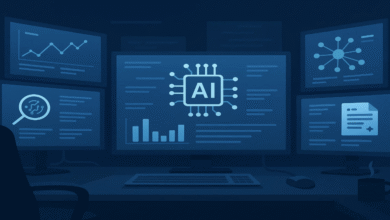How to Use the Reverse Image Search Google to Find Any Image
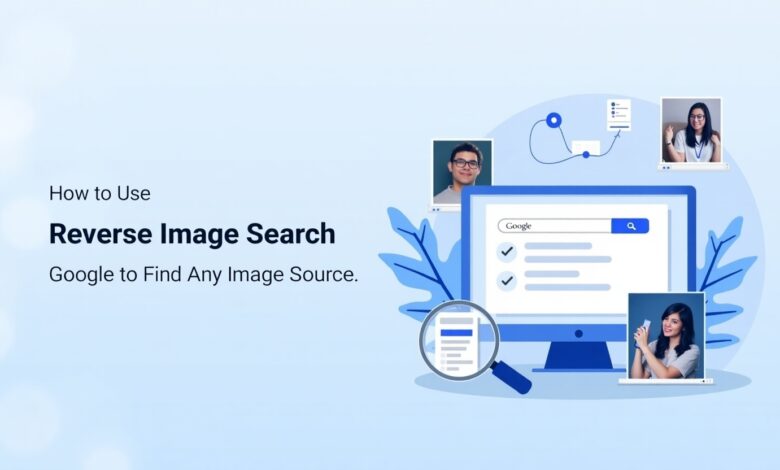
Image communication tools are being used a lot. Sometimes, we find informative images on Google, but since relevant images are not available together on Google, to solve this problem, Google has provided the option of reverse image search. We will look in detail at how this works. Also, we will discuss whether it can only be used on PCs or if it can also be used on Android and iOS devices.
What is Google Reverse Image Search
Google Reverse Image Search, which is officially “Google Search by Image,” is a tool used to search for information via an image instead of text. Since its release in 2011, this utility has been able to examine the visual elements of an uploaded picture or the URL of an image and cross-match it with billions of images within Google’s repository in search of similar matches or related images.
It can determine the origin of an image, find higher-resolution copies, find manipulated or derivative versions, and provide supplementary context regarding the image, like linked webpages or similar objects.
This is especially helpful while searching for technical fixes; for example, solving Safe Mode Windows 10 by locating relevant tutorials, error messages, or screenshots of the system.
Method For Google Reverse Image Search On Pc
The process to search for this on a PC or computer is very straightforward. First, you need to visit images.google.com.
Search for the little camera icon in the search bar and select it. It’ll bring up the reverse image search features. From there, you have three primary methods of searching with an image.
Search by Image URL
You do not have to download an image at first if you happen to find one on the Internet by chance and want to learn more about it. You can simply choose “Copy image address” from the list when you right-click on the image.
Then access Google Images, tap the camera icon, and paste the copied URL into the search field.
Google will display to you where else this photo can be seen online and also related images.
This process is most effective with pictures from regular websites. It may not be as effective with social media or forum photos, but it’s worth trying first because it’s so fast.
Upload an Image from Your Computer
You can search your image by uploading it directly from the google. Select the “Upload an image” option after tapping the camera icon in the search box.
Then, press “Choose file” and locate the image on your computer. Once you open and select the file, Google will scan the picture and display to you corresponding or similar images on the web. You can use this to find better versions of the same photo or learn where the picture was initially published.
Using Drag and Drop
The quickest method of image searching is usually the drag-and-drop option. Locate the image file on your computer, click on it and, holding the mouse button down, drag the image across to the Google Images search box. Release the mouse button and Google will instantly start examining the image and displaying results. This is quicker than navigating through file choice menus.
This easy but effective tool is able to helps you in confirming images, identifying original sources, or learning more about pictures that you encounter online.
Google Reverse Image Search Method On Phones
Using Pictures from Your Phone
To search with a photo on your phone, you’ll require the Google app. Download it and launch the app, then find the camera icon.
Tap on it and grant the app permission to view your photos. Your stored pictures will appear – simply select the one you wish to use to search.
Google will look for similar photos and even allow you to touch various areas of your phototo search for individual items.
Taking a New Picture to Search
If you’d like to search with a new image, launch the Google app and touch the camera icon. Select “Search with your camera” at the top of the screen. Snap a picture of something that interests you.
Google will present you with matching images and if you snapped a photo of a product, it will present you with similar items you can purchase.
Searching from Google Results
You may also search for an image first, then search. Open the Google app and enter what you’re searching for into the search field.
You may also voice your search by hitting the microphone icon. Hit “Images” on top to show only images.
When you have found an intriguing image, click on it and search for the little camera symbol in the corner. Click this symbol, and Google will search related images.
The process for reverse image search on Google is almost the same on Android & iOS devices; you can turn off Meta AI on both Android and iOS devices with the same method.
For iPhone and Android:
- You must employ the Google app (not Safari or the standard Android browser)
- The general procedure of opening the Google app, clicking on the camera icon, and choosing or capturing a picture is the same
- The search results will be in much the same form
The Basic Difference
- On Androids, Google is usually more embedded in the system, so you may have other options or shortcuts
- The actual placement of the camera icon or search menu may appear marginally different based on your model phone and Google app version
- iPhone users may need to grant extra permissions the first time they use the feature because iOS has more rigorous privacy controls
- A few Android devices have Google Lens integrated directly into their camera applications, providing you with another method of searching by image
But in general, the basic process I outlined is available on both platforms: download the Google app, launch it, use the camera icon, and either upload a stored image or snap a new photo to search with.
Which Other Browsers Support the Reverse Image Search Feature
Many internet browsers provide the capability of a reverse image search, though with different methods:
Google Chrome
- Chrome enables an easy way of searching for any image that you come across while browsing. Click on any picture and press on the context menu option of “Search Google for image.” The feature works within both the computer and smartphone editions of Chrome.
Microsoft Edge
- Edge has an equivalent feature in Chrome. Right-click on any picture and click on “Search the web for image,” which will execute the search using Bing’s image search engine rather than Google’s.
Firefox
- Firefox does not, by default, include a reverse image search option, but you can include this feature using extensions. There are a variety of add-ons such as “Search by Image,” which allow you to right-click on images and search for them using more than one search engine.
Opera
- Opera also has an inbuilt image search just like Chrome’s. Right-click on an image and select “Search with Google” or other engines based on your preferences.
Safari
- Safari lacks built-in reverse image search support. On a desktop, users would normally have to save an image manually and then upload it to Google Images or a similar search engine. As noted above, on mobile devices, Safari users must go into the Google app to perform a reverse image search.
Brave
- Brave Browser has a reverse image search option in its right-click context menu like Chrome.
How to Reverse Image Search Google Maps
Google Maps itself does not allow you to search by images, but you can still find locations from images with other Google tools. Here’s how to locate a place when all you have is a picture:
Using Google Lens to Find Places
If you have a photo of a location but do not know where it is, Google Lens can help. Open the Google app on your phone or go to Google Images on your computer. Find the camera icon to upload your photo. Once you have uploaded your photo, Google Lens will examine it and attempt to identify buildings, monuments, or natural landmarks. If it is successful, it will inform you of what the location is and display its location on Google Maps.
This is particularly great with well-known landmarks such as the Eiffel Tower or Grand Canyon but can also be used to pick out lesser-known locations that stand out in their appearance.
Working with Map Screenshots
If you have a picture that captures part of a map or a Street View picture, you can similarly upload this to Google Lens. The system may be able to identify the place depicted or certain businesses and landmarks visible in the photo. This can prove useful if a person sent a map screenshot to you but did not provide the location information. (But it doesn’t always work if the location is not well known.)
Other Methods
For better results, you can:
- Crop your photo to zoom in on the principal landmark or building
- Experiment searching with multiple photos of one location taken from different directions
- Make use of Street View pictures if available because they tend to have more recognizable information
- Verify if the image has any geolocation information baked in (though Google Lens doesn’t directly make use of this)