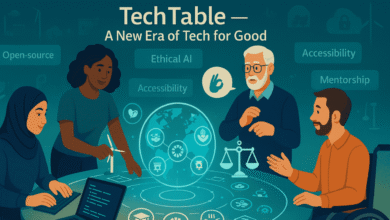Mount RHEL 6.8 NFS to RHEL 9: A Step-by-Step Guide

When working in mixed Red Hat Enterprise Linux (RHEL) environments, one of the most common tasks is to mount an NFS share from an older system like RHEL 6.8 to a newer one like RHEL 9. Network File System (NFS) is a widely used protocol for sharing files across systems in a network, and it’s crucial for ensuring smooth operations, especially during migrations or when accessing legacy data. In this article, we’ll guide you through mounting an NFS share from a RHEL 6.8 server to a RHEL 9 client, covering key considerations and best practices. Let’s dive in.
Understanding NFS in RHEL Environments
NFS (Network File System) allows different systems in a network to share files and directories. Users on a client system can access the files as if they were on their local machine. This capability is instrumental in enterprise environments where systems may vary in version and infrastructure needs. For instance, you may need to access or migrate data stored on an older RHEL 6.8 system to RHEL 9.
Key Preparations Before Mounting
Before starting the mounting process, you must ensure that the NFS server (RHEL 6.8) and client (RHEL 9) are correctly configured. Here are the steps to follow.
Preparing the NFS Server on RHEL 6.8
The first step is ensuring the NFS server is correctly set up on the RHEL 6.8 machine. Follow these steps:
- Install NFS Utilities: Check whether the NFS utilities are installed on your RHEL 6.8 server. If not, install them using the following command:
- bash
- Copy code
- yum install nfs-utils
- Configure Exports: Ensure the directories you want to share over NFS are correctly defined in the /etc/exports file. For example:
- This command shares the specified directory with read-write access to
- the entire subnet 192.168.1.0/24.
- Start the NFS Service: Start and enable the NFS server using the following commands:
- Firewall Configuration: Open the required NFS-related ports in the firewall to allow access from the RHEL 9 client. This includes rpcbind, nfs, and mounted services:
Setting Up the NFS Client on RHEL 9
Once the NFS server is ready, you can proceed with configuring the client on RHEL 9:
- Install NFS Client Utilities: Install the necessary NFS packages on the RHEL 9 client using:
- bash
- Copy code
- dnf install nfs-utils
- Create a Mount Point: You must create a directory where the NFS share will be mounted. For example:
- Firewall Configuration: Just like the server, you need to ensure that the firewall on RHEL 9 allows NFS-related traffic:
Mounting the NFS Share
You can now mount the NFS share with the RHEL 6.8 server and RHEL 9 client adequately configured.
- Mount Command: To mount the NFS share, use the following command:
- In this command, replace 192.168.1.100 with the IP address of your RHEL 6.8 server and /path/to/share with the actual path to the shared directory.
- Verify the Mount: After mounting, you can verify that the NFS share is accessible by listing the contents of the mounted directory:
Automating the Mount at the Boot
To ensure the NFS share is automatically mounted every time the RHEL 9 client boots, you can edit the /etc/fstab file.
- Edit the /etc/fstab File: Add an entry to the /etc/fstab file like this:
- bash
- This ensures that the NFS share will be mounted automatically on boot.
Troubleshooting Common Issues
During the mounting process, you might encounter several issues. Here are a few common ones and how to address them:
- Permission Denied: If you encounter permission issues, check that the NFS server allows access to the RHEL 9 client’s IP address in the /etc/exports file. You may also need to check the firewall settings on both systems.
- Mount Failure: A mount failure could occur due to network issues or incorrect NFS server configurations. Ensure both systems can communicate by pinging the server from the client and vice versa.
- NFS Service Not Starting: If the NFS service on RHEL 6.8 fails to start, ensure that the NFS-utils package is installed correctly and that all necessary ports are open in the firewall.
Conclusion
Mounting an NFS share from a RHEL 6.8 server to a RHEL 9 client ensures seamless file access and collaboration across different RHEL versions. Following the steps outlined in this guide, you can configure the server and client, mount the NFS share, and troubleshoot any potential issues. Whether you’re working on data migration or managing legacy systems, understanding how to set up NFS across different RHEL versions is vital for system administrators.
FAQs on Mount RHEL 6.8 NFS to RHEL 9
What is NFS?
Network File System (NFS) is a protocol that allows users to access files over a network as if they were located on their storage. This protocol is beneficial in environments where multiple machines must access the same data sets.
Why must I mount an NFS share from RHEL 6.8 to RHEL 9?
Mounting an NFS share from RHEL 6.8 to RHEL 9 can be necessary during data migrations, accessing legacy systems, or integrating diverse systems within a network. It ensures that files and directories can be shared across systems with different RHEL versions, facilitating smoother workflow transitions and data accessibility.
What must I install on the RHEL 6.8 server to set it up as an NFS server?
On the RHEL 6.8 server, you need to install the nfs-utils package if it still needs to be installed. This package contains the utilities necessary to run the NFS server, including the services required to share files.
How do I configure the NFS client on RHEL 9?
To configure the NFS client on RHEL 9, install the nfs-utils package, which includes the necessary client utilities. Then, create a mount point where the NFS share will be mounted, and ensure the firewall settings allow for NFS traffic.
What firewall configurations are necessary for NFS?
The firewall on the NFS server and the client must be configured to allow traffic related to NFS operations. This includes opening ports for rpcbind, mountd, and nfs services, which are crucial for the operation of NFS.
You May Also Read: Cloudlin Down ETH1 Network Error: Causes, Solutions, and Preventive Measures