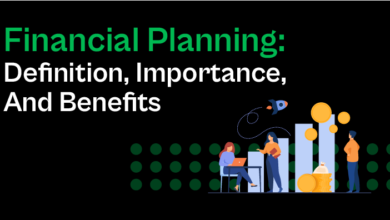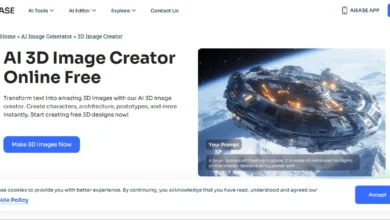Recording Sessions to Monitor Test Execution and Debugging: A Simple Guide
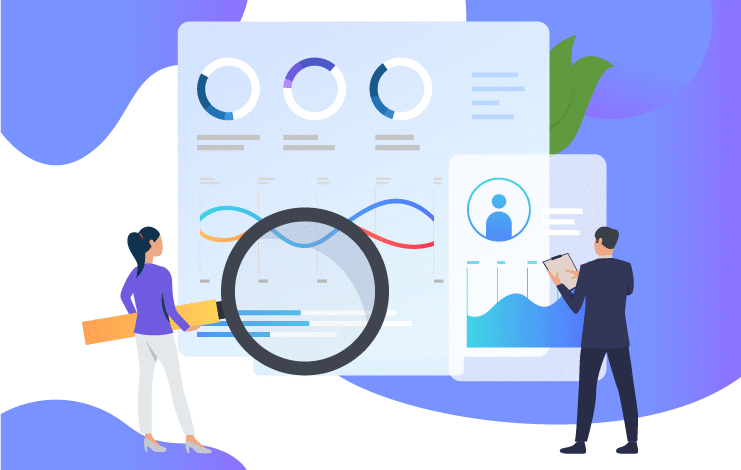
Software testing makes sure apps work smoothly, but finding and fixing problems can be tough without the right tools. Recording sessions during tests helps testers watch how tests run and resolve issues easily. By saving every step, testers can check what went wrong and improve their testing. This blog explains how recording sessions enhance testing execution and debugging processes using Selenium and ChromeDriver tools, supported by cloud testing platforms. The guide provides valuable insights that help both beginners and experts improve their testing processes.
What Are Recording Sessions in Testing?
Recording sessions means saving the actions done during tests to keep track of test execution and understand results. These sessions capture things like clicks, typing, and app responses, making a video or log for later use. Tools like Selenium Chromedriver let testers automate browser tasks and save details of each action.
With recording sessions, testers can see exactly what happened if a test fails, making it easier to find problems. This is helpful for apps with many parts working together. Recording sessions gives a straightforward way to follow tests and catch every critical detail.
The process is easy but instrumental. Testers use tools to record browser actions, saving screenshots, videos, or logs during test execution. These records show the steps that led to a problem, such as a button not working due to a slow network. This saves time when fixing issues. Recording sessions connect running tests with understanding what went wrong, making them a must-have for today’s testing methods.
Why Recording Sessions Matter for Test Monitoring
Watching test execution makes sure tests work as planned, and recording sessions makes this job much easier for testers. Without recordings, testers only have error messages or logs, which don’t always show the full story of a failure. Recording sessions saves every action, like moving between pages or filling forms, giving a complete picture of the test.
This is helpful in cloud testing, where tests run on faraway browsers, and testers can’t see the setup directly. Recordings let testers review tests without having to rerun them, saving a lot of time.
Also, recording sessions helps teams work together better. Developers and testers can watch recordings to identify problems, reducing confusion. For example, a recording might show a button acting weird on some browsers, helping developers fix it fast. This clear view improves test execution quality and speeds up solving issues.
How Recording Sessions Help with Debugging
Debugging means finding and fixing problems in tests or code, and recording sessions makes this much simpler for testers. When a test fails, figuring out why can be challenging, especially with automated tests using Selenium ChromeDriver. Recording sessions gives a step-by-step record, showing where the test went wrong, like a video or log.
For example, a recording might show that a menu doesn’t open because of a slow script. This helps testers focus debugging on the right spot without having to guess what happened.
Plus, recording sessions make it easy to repeat problems. By watching the saved actions, testers can recreate the issue in a test setup, making it easier to check the fixes. This is important in cloud testing, where tests are run on many browsers and devices. Recording sessions also show what the app was doing when it failed, like a network problem or a missing button.
Setting Up Recording Sessions with Selenium Chromedriver
Getting recording sessions ready with Selenium Chromedriver is an easy way to watch test execution and help with debugging. Selenium Chromedriver is a tool that controls browsers automatically, and it can save logs, screenshots, or videos during tests.
To begin, testers install Selenium ChromeDriver and a matching browser, ensuring they work together without issues. Then, they set up the test script to save details, such as browser logs or screenshots, at key steps. This setup makes sure every action is saved for checking later.
Testers can add tools like Monte Media to record videos of the browser during test execution. These videos show how the app acts, helping spot problems like slow pages or broken designs. For bigger setups, tools like Selenium Grid run tests on many browsers, with recordings saved in one place.
Using Cloud Testing for Better Recording Sessions
Cloud testing platforms make recording sessions even better by offering easy-to-use, faraway testing setups for test execution. Virtual browsers and devices for cloud testing operate on platforms like LambdaTest, where tests generate automatic video recordings, screenshots, and logs.
Testing applications across different devices and platforms becomes possible through cloud testing, which enables proper verification of software working on every platform and device. The recording capability in cloud testing allows developers to skip the setup process for local machines, thereby conserving their effort and time.
Also, cloud testing works well with tools like Selenium Chromedriver, letting testers automate tests and save recordings easily. For example, a tester can run a test on a cloud Chrome browser and watch a video to find a problem. These recordings are saved safely and can be shared with the team for debugging together.
Tools and Plugins for Recording Test Sessions
Many tools and plugins make recording sessions simple, helping testers watch test execution and make debugging easier. Besides Selenium ChromeDriver, tools like Selenium IDE have built-in features that allow you to record browser actions, such as clicks and typing. Selenium IDE saves these actions as test scripts with logs, perfect for new testers.
For video recordings, plugins like Zalenium work with Selenium Grid to save browser sessions during tests. These tools make setting up recording sessions easy, without any tricky steps.
Other platforms, such as LambdaTest, offer robust recording features for cloud testing. They automatically save videos, screenshots, and network logs, making it simple to check test results. For special needs, libraries like ATU Recorder can be added to Selenium scripts to save specific test steps.
Best Practices for Great Recording Sessions
To make recording sessions helpful for test execution and debugging, testers should follow simple rules for precise results. First, set up recordings to save only essential details, such as browser logs or screenshots, without saving unnecessary extra data.
For example, with Selenium Chromedriver, testers can save screenshots only when a test fails to save space. Naming recordings, such as adding test names and dates, makes it easy to find and review them later.
Another good idea is to connect recording sessions with reporting tools to make detailed test reports. Tools like TestNG can combine logs and recordings into a single, easy view for better tracking. Testers should also make sure recordings work with cloud testing platforms for team access. Checking and saving recordings regularly keeps the testing setup clean.
Challenges in Recording Sessions and Fixes
Recording sessions are great for test execution and debugging, but they have problems that testers need to fix for the best results. One issue is that video recordings can take up a lot of space, slowing down tests and filling up storage.
To fix this, testers can use Selenium Chromedriver to save smaller logs or screenshots for less important tests instead of videos. Saving recordings on cloud testing platforms or compressing them also helps manage space and keeps things fast.
Another problem is getting sound recordings across different setups, especially in cloud testing. Other browsers or devices can make recordings look uneven, making them hard to use. Testers can fix this by setting standard recording options and using trusted platforms like LambdaTest for steady results. Also, finding old recordings can take time. Adding automatic tags and search tools makes this easier.
Checking Recorded Sessions for Clear Insights
Looking at recording sessions carefully is essential for learning from test execution and making debugging better for testers. Recordings show lots of details, like browser actions, errors, and app behavior, which testers can study to understand test failures.
For example, a video from Selenium ChromeDriver might show a pop-up stopping a click, indicating a script problem. Testers should check recordings step by step, matching times with logs to find exactly when something went wrong for accurate debugging.
In cloud testing, platforms make analysis easier with tools that allow you to mark and share recordings for team fixes. Checking recording sessions often helps identify patterns, such as problems on specific browsers, to improve test scripts. To get the best insights, testers should combine recordings with other data, such as network logs, for a comprehensive view.
LambdaTest: Streamlining Test Monitoring and Debugging with Recording Sessions
LambdaTest is an Ai-native cloud testing platform that simplifies monitoring, test execution, and debugging through robust recording sessions. By offering automated video recordings, screenshots, and detailed logs, LambdaTest helps testers track and analyze test behavior across 3000+ real browsers and devices.
These recording sessions capture every step of test execution, making it easier to identify and resolve issues during debugging. For instance, visual logs automatically take screenshots at each Selenium command, showing exactly how a page renders when a test fails, which is critical for spotting UI or layout problems.
Here’s how LambdaTest enhances recording sessions for testing:
- Video Recordings: LambdaTest records entire test sessions, which are accessible via the Automation Dashboard, allowing testers to review the full test flow and pinpoint any failures.
- Selenium Logs: Captures detailed Selenium command data, including browser preferences, to diagnose errors during test execution.
- Network and Console Logs: Records network traffic (in HAR format) and browser console outputs to help troubleshoot performance bottlenecks or JavaScript issues.
- Integration with Selenium Chromedriver: LambdaTest seamlessly works with Selenium Chromedriver, enabling automated tests with comprehensive session recordings for debugging.
- Gallery Storage: All videos and screenshots are stored in the Gallery for easy access, download, or sharing with teams for collaborative debugging.
Conclusion
Recording sessions makes test execution and debugging easier by showing exactly how tests and apps behave during runs. Using tools like Selenium ChromeDriver and cloud testing, testers save videos, logs, and screenshots to find and fix problems quickly.
From setting up recordings to adding them to CI/CD pipelines, these sessions improve testing and teamwork. Even with challenges like storage, simple fixes and tools keep recording sessions helpful. As AI and live monitoring continue to evolve, testing will only improve. Try recording sessions now to boost your testing! What tool do you use for test recordings?