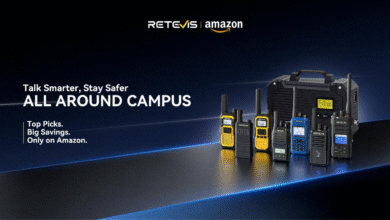Synology QuickConnect: The Easiest Way to Access Your NAS Remotely

In today’s digital world, remote access to personal and business data has become a necessity. Whether you’re working from home, traveling, or managing files for a small business, the ability to securely access your NAS (Network-Attached Storage) without complicated configurations is a game changer. That’s where Synology QuickConnect comes in. This powerful feature simplifies remote connectivity while maintaining solid security — no port forwarding, VPN, or networking expertise is required. In this in-depth article, we’ll explore what Synology QuickConnect is, how it works, how to set it up, key benefits, real-world use cases, security concerns, and whether it’s the right solution for you.
What Is Synology QuickConnect?
Synology QuickConnect is a service developed by Synology Inc. that enables users to remotely access their NAS device over the internet using a unique QuickConnect ID, eliminating the need to configure routers or firewall settings.
Traditionally, accessing a NAS remotely required setting up Dynamic DNS (DDNS), configuring port forwarding, and securing the connection with SSL. For many casual users or small businesses, this was a daunting process.
QuickConnect eliminates those headaches by utilizing Synology’s secure relay servers to establish a connection between your device and your NAS. This means you can log in to your NAS dashboard, access files, stream media, or use apps like Synology Drive, Photos, and Notes — from anywhere in the world — just by typing your QuickConnect ID in a browser or mobile app.
How Does Synology QuickConnect Work?
At its core, QuickConnect works as a relay service. When a user tries to access their NAS remotely using a QuickConnect ID, Synology’s global servers endeavor to establish a direct connection between the device and the NAS. If that fails (e.g., due to strict NAT or firewalls), it falls back on a relay connection — securely tunneling traffic through Synology’s servers.
Here’s a simplified breakdown of the process:
- Device registration: Your NAS registers its QuickConnect ID and IP address with Synology’s QuickConnect server.
- User connection: You can access https://quickconnect.to/YourID or log in via your mobile device.
- Synology matches the request: The server checks for the registered device and connects you.
- Traffic is routed via a direct or relay path, with SSL encryption ensuring data security.
How to Set Up Synology QuickConnect
Setting up QuickConnect is easy and takes just a few minutes. Here’s how:
Enable QuickConnect on Your NAS
- Log into DSM (DiskStation Manager).
- Go to Control Panel > QuickConnect.
- Check the box “Enable QuickConnect”.
- Sign in with your Synology Account.
- Choose a unique QuickConnect ID (e.g., johnNAS01).
Configure Service Permissions
- Use the Advanced Settings to specify which services are accessible through QuickConnect (File Station, Drive, Photos, etc.).
- This adds an extra layer of security for security-conscious users.
Access Your NAS Remotely
- From a browser: https://quickconnect.to/YourID
- From Synology mobile apps: Log in with your ID under QuickConnect
No need to mess with routers, DDNS, or complicated setups.
Key Benefits of Synology QuickConnect
Hassle-Free Setup
QuickConnect is designed for users with little to no networking knowledge. In just a few clicks, your NAS is online and accessible.
No Port Forwarding or VPN Required
Traditional methods require configuring firewall rules, DDNS services, and SSL. With QuickConnect, Synology handles all of that for you.
Secure Remote Access
All connections are SSL encrypted, and Synology never sees your login credentials or file content. Data is relayed — not stored — by their servers.
Seamless App Integration
QuickConnect works with all major Synology apps:
- Synology Drive (cloud-like file sync)
- Synology Photos (view and backup photos remotely)
- Synology Note Station, Surveillance Station, and more.
Great for Home and Small Offices
Whether you’re managing family media, working remotely, or accessing documents from another country, QuickConnect provides a reliable solution.
Real-World Use Cases for Synology QuickConnect
Home Users:
- Access personal documents or photos while traveling.
- Stream media from your NAS to your phone or tablet.
- Back up family phones remotely.
Professionals & Freelancers:
- Access work files from client sites or cafés.
- Use Synology Drive to sync files across devices without cloud subscriptions.
Small Business Teams:
- Enable remote work without the need for costly VPN infrastructure.
- Share files securely with team members or clients.
- Use Synology Office to collaborate in real time.
Is Synology QuickConnect Secure?
This is the most common question users ask — and rightly so.
The Good:
- SSL Encryption: All data in transit is encrypted end-to-end.
- 2FA support: You can enable two-factor authentication for DSM login.
- Permission control: You choose which apps or services are exposed.
The Caution:
- QuickConnect ID exposure: If someone knows your ID, they can try to brute-force the login (though strong passwords and 2FA help mitigate this).
- Relay dependency: During periods of high load or outage, connection speed may degrade.
- Past vulnerabilities: A notable 2024 vulnerability in Synology Photos (CVE‑2024‑10443) affected unpatched NAS devices using QuickConnect. Synology has released urgent security patches, emphasizing the importance of keeping your system up to date.
Best Practices:
- Use strong passwords and enable 2FA.
- Regularly update DSM and installed packages.
- Restrict access only to necessary services.
- Monitor the Synology Security Advisory page for alerts.
Synology QuickConnect vs VPN: Which One Should You Use?
| Feature | QuickConnect | VPN |
|---|---|---|
| Setup Complexity | Very simple | Moderate to complex |
| Speed | Dependent on Synology relay | Usually faster (especially with local VPNs) |
| Security | Good (HTTPS encryption) | Excellent (end-to-end private tunneling) |
| Compatibility | Fully supported across Synology apps | May require manual app/network configuration |
| Best Use Case | Easy access from anywhere (general users) | Advanced users or enterprises needing full network access |
Verdict: For most users, especially in home and small office environments, Synology QuickConnect offers the best balance of convenience and security. However, if you require complete network control or enterprise-grade security, pairing your NAS with a VPN may be the better option.
Troubleshooting Synology QuickConnect Issues
If you run into trouble connecting, try the following:
- Check QuickConnect ID: Ensure it’s spelled correctly.
- Verify Synology Account status.
- Ensure DSM and packages are updated.
- Disable IPv6 (sometimes causes conflicts).
- Check Synology’s service status page for any outages.
- Use direct IP or VPN temporarily if the relay is slow.
Conclusion: Should You Use Synology QuickConnect?
Synology QuickConnect is a brilliant solution for anyone looking to access their NAS remotely without networking headaches. It’s easy to set up, works with Synology’s robust suite of apps, and offers solid performance for most needs. While there are minor security considerations — especially if your device isn’t kept up to date — using good practices like two-factor authentication (2FA), permissions management, and strong credentials helps minimize risks.
You May Also Read: Zryly.com Network: Revolutionizing Connectivity, Security, and Digital Empowerment