How to Turn Off Privacy Mode on iPhone: A Complete Step-by-Step Guide
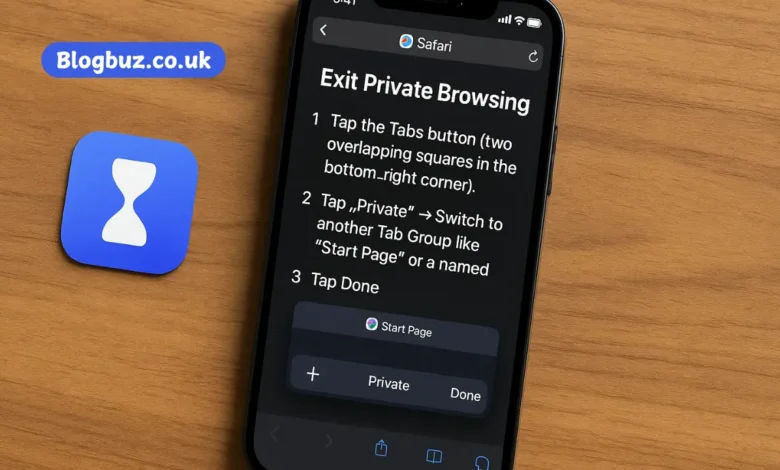
In today’s world of heightened digital privacy, Apple’s iPhone offers powerful tools to protect your personal information—Private Browsing being one of them. While it’s an excellent feature for avoiding search history tracking or staying anonymous online, there are times you may want to turn off privacy mode on iPhone—especially for monitoring children’s devices, troubleshooting issues, or simply switching back to regular browsing. In this comprehensive guide, we’ll walk you through everything you need to know about how to turn off privacy mode on iPhone, both temporarily and permanently. Whether you’re a tech-savvy user or just starting to read this article, it will offer you a comprehensive, step-by-step guide to get started.
What Is Privacy Mode on iPhone?
Before diving into how to disable it, it’s helpful to understand what privacy mode—also known as Private Browsing Mode—actually does on an iPhone.
Private Browsing:
- It prevents Safari from retaining your browsing history, search history, or AutoFill information.
- Disables cookies from tracking your web activity.
- It uses a dark theme UI to signal that you’re in Private Mode.
This is great for maintaining temporary online privacy. But if misused—or if you prefer a consistent browsing experience—it might be worth turning off.
Why Would You Want to Turn Off Privacy Mode on iPhone?
Here are common reasons people want to turn off this feature:
- Parental Control – It may be beneficial for parents to supervise their children’s online activity.
- Troubleshooting – Some websites behave differently in private mode.
- Content Filtering – Private browsing can bypass filters or tracking protection tools.
- Preventing Misuse – You may want to avoid secretive activity on a shared or personal device.
How to Temporarily Turn Off Privacy Mode on iPhone
If you’re currently browsing in Private Mode and want to return to normal browsing, follow these steps:
Step-by-Step Guide: Exit Private Browsing
- Open Safari.
- Tap the Tabs button (two overlapping squares in the bottom-right corner).
- If you’re in Private Mode, you’ll see the word Private highlighted at the bottom.
- Tap “Private” → Switch to another Tab Group like “Start Page” or a named group.
- Tap Done.
You’re now out of privacy mode, and Safari will resume tracking history and cookies.
How to Turn Off Privacy Mode on iPhone Permanently
To entirely remove the ability to use Private Browsing, you’ll need to configure Screen Time Restrictions. Here’s how:
Step-by-Step Guide: Disable Privacy Mode Completely
- Go to Settings > Screen Time.
- Tap Turn On Screen Time if it’s not already enabled.
- Select Content & Privacy Restrictions.
- Enable it with the toggle.
- Tap Content Restrictions > Web Content.
- Choose “Limit Adult Websites.”
This setting disables Private Browsing and filters adult websites.
Optional: Set a Screen Time Passcode
To make this change permanent (especially for kids):
- Return to Screen Time Settings.
- Tap Use Screen Time Passcode.
- Set a 4-digit passcode that only you know.
This ensures that users cannot re-enable private mode without your permission.
How to Know If Private Mode Is Active
Not sure whether Safari is in Private Mode? Look for these signs:
- Dark/Black Background in Safari.
- The “Private” tab group is selected.
- No browsing history appears in Safari.
- Your login information or recent searches don’t appear.
To confirm, exit the tabs view and switch back to a standard browsing mode using the steps above.
Can You Turn Off Privacy Mode on iPhone for Chrome or Other Browsers?
The steps above specifically apply to Safari, Apple’s default browser. However, third-party apps like Google Chrome, Firefox, or DuckDuckGo have their own incognito or private modes.
To disable them:
- You’ll need to restrict access to these apps using App Limits or Block App Usage under Screen Time.
- Unfortunately, iOS does not offer native controls to directly disable Chrome’s Incognito Mode.
Your best option is to either:
- Uninstall the third-party browser.
- Restrict it entirely using Downtime or App Usage Controls.
Tips for Parents: Managing Children’s Access to Private Browsing
If you’re managing your child’s iPhone, here are some best practices:
- Set Up Family Sharing: This allows remote Screen Time management.
- Limit Web Access: In “Web Content” settings, choose “Allowed Websites Only” for the strictest control.
- Use Third-Party Parental Control Apps: Tools like Qustodio or Bark offer more profound insights into device usage.
Turning off private browsing is a significant first step, but ongoing conversations and digital trust are equally important.
Common Questions About Turning Off Privacy Mode on iPhone
Can I delete the Private Browsing history later?
Yes, but once the session is closed, the data is already gone. You won’t be able to recover it.
Is there a way to completely block Safari from the iPhone?
Yes. Go to:
Settings > Screen Time > Content & Privacy Restrictions > Allowed Apps.
Disable Safari completely.
Is Private Browsing 100% private?
Not entirely. While Safari doesn’t save local history or cookies, your ISP, employer, or network admin can still track what you’re doing. It’s not the same as a VPN.
Conclusion: Why Learning to Turn Off Privacy Mode on iPhone Matters
Whether you’re a concerned parent, a business owner managing work devices, or simply someone who prefers to have visible digital records, knowing how to turn off privacy mode on your iPhone gives you control.
You can exit it temporarily with just a few taps or permanently turn it off through Screen Time settings—offering peace of mind and transparency. In a world where privacy features can be both a blessing and a loophole, managing them wisely ensures the right balance between security and accountability.
You May Also Read: Iofbodies.com Privacy: How Your Data Is Collected, Used, and Protected




