RapidTables Notepad Review: A Simple Yet Powerful Browser-Based Writing Too
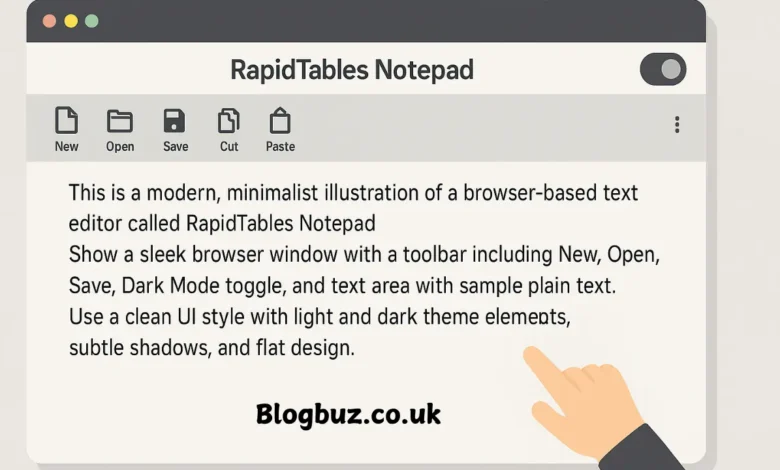
In today’s fast-paced digital world, staying organized and jotting down ideas quickly is more important than ever. Whether you’re a student, a developer, a content creator, or simply an individual who enjoys keeping things tidy, a reliable notepad is essential. Enter RapidTables Notepad — a free, user-friendly, and accessible online note-taking tool that has become a go-to selection for numerous internet consumers worldwide. In this article, we’ll explore everything you need to know about RapidTables Notepad, including its features, benefits, usability, comparison with other tools, and why it stands out in the crowded market of digital notepads. Let’s dive deep into what makes RapidTables Notepad a practical and dependable option for daily use.
What is RapidTables Notepad?
RapidTables Notepad is a web-based text editor developed by RapidTables.com — a site known for offering practical online tools for professionals and students alike. The notepad allows users to create, edit, and save plain text documents directly from their browser. With no need for installation or sign-up, RapidTables Notepad provides a seamless and distraction-free writing environment.
It supports a wide range of editing options, autosave capabilities, and even customization features like font size, theme mode, and more. Whether you’re quickly drafting a note, pasting code, or maintaining a daily journal, this tool makes the process simple and accessible.
Key Features of RapidTables Notepad
Here’s a breakdown of the most valuable features that make this notepad stand out:
No Login Required
You don’t need to register or sign in to use RapidTables Notepad. This makes it perfect for quick access without the hassle of creating an account.
Autosave Functionality
The notepad automatically saves your data in your browser’s local storage. So, even if you accidentally close the tab, your notes are preserved.
Dark Mode
A handy dark mode option is available for users who prefer writing in low-light environments, reducing eye strain.
Basic Text Editing Tools
- New, Open, Save, Save As
- Cut, Copy, Paste
- Undo, Redo
- Zoom In/Out
- Clear, Select All
Customizable Settings
It is possible to modify the font family, font size, and font weight and choose between light or dark themes.
Download/Export Notes
You can export your notes as a .TXT file to your computer for safekeeping or future use.
Shortcut Keys
It supports keyboard shortcuts like Ctrl+S for Save, Ctrl+O for Open, Ctrl+N for New, and more, making it easy for power users.
How to Use RapidTables Notepad
Using RapidTables Notepad is incredibly straightforward:
- Visit the official website: https://www.rapidtables.com/tools/notepad.html
- Start typing directly into the text box.
- Use the top toolbar to access editing options.
- Make changes to your Preferences via the settings icon.
- Download or print your notes anytime.
There’s no learning curve. It’s designed for anyone to use immediately, regardless of their technical expertise.
Advantages of Using RapidTables Notepad
100% Free
No subscriptions, no hidden charges. It’s completely free to use.
Lightweight and Fast
Unlike desktop notepad applications or cloud-based tools, it loads quickly and is highly responsive.
Secure Local Storage
All your content is stored in your browser’s local cache, so it doesn’t get uploaded to the cloud — offering an added level of privacy.
Accessible on Any Device
Being browser-based, you can access it on any device — laptop, tablet, or smartphone.
Ideal Use Cases for RapidTables Notepad
- Quick Note-Taking: Jot down ideas, reminders, or to-do lists.
- Coding Snippets: Use it as a scratchpad for HTML, CSS, or JavaScript code.
- Drafting Emails or Articles: Write and revise content before posting or emailing.
- Brainstorming: A blank canvas for idea generation.
- Daily Journaling: Maintain a simple, distraction-free journal.
Comparison: RapidTables Notepad vs. Other Online Notepads
| Feature | RapidTables Notepad | aNotepad | ZippyJot | Google Keep |
|---|---|---|---|---|
| Login Required | No | Optional | Yes | Yes |
| Autosave | Yes (Local) | Yes (Cloud) | Yes | Yes |
| Formatting Options | No (Plain text only) | Rich text | Basic | Rich text + multimedia |
| Export Option | TXT download | TXT, PDF | TXT | Copy to Docs |
| Theme Options | Light/Dark | Light only | Light only | Light/Dark |
RapidTables Notepad excels in simplicity and speed, especially for those who need plain text without distraction.
Tips for Best Use
- Use Regularly: Visit the page often and let your browser cache build familiarity.
- Don’t Clear Cache: Avoid using private/incognito mode or clearing browser storage if you want to retain your notes.
- Backup Regularly: Click ‘Save As’ to download your notes periodically.
- Customize for Comfort: Adjust font size and theme to suit your reading/writing style.
- Use Shortcuts: Memorize keyboard shortcuts to improve productivity.
Final Verdict
If you’re looking for a fast, free, and efficient way to take notes online without unnecessary complexity, RapidTables Notepad is an excellent choice. Its minimalist design, offline autosave, and zero-login requirement make it a favourite for both casual and professional users. Whether you’re drafting an article, collecting thoughts, or just scribbling random ideas, this notepad offers the reliability and speed you need.
FAQS
Is RapidTables Notepad free to use?
Yes, RapidTables Notepad is 100% free with no sign-up, subscription, or hidden charges. You can access all of its features, including autosave and text export, without paying anything or creating an account.
Can I access my notes from a different device using RapidTables Notepad?
No. RapidTables Notepad stores your notes in your browser’s local storage, which means your data is only accessible from the same browser and device. To use your notes elsewhere, you need to download them as a TXT file and transfer them manually.
Is it safe to write sensitive information in RapidTables Notepad?
Since RapidTables Notepad does not upload your data to the cloud and keeps everything in local storage, it offers a basic level of privacy. However, for sensitive or confidential data, it’s best to use encrypted or password-protected note-taking tools.
Can I format text or add images in RapidTables Notepad?
No. RapidTables Notepad is a plain text editor and does not support rich text formatting (like bold, italics, or bullet points) or multimedia insertion. It’s designed for clean, distraction-free writing and simple note-taking.
What should I do if my notes disappear in RapidTables Notepad?
If your notes disappear, it’s likely due to clearing browser cache, incognito mode, or using a different browser/device. To prevent data loss, regularly save your notes using the ‘Save As’ option to download a backup copy to your computer.
You May Also Read: How to Develop Oxzep7 Software: A Comprehensive Guide to Building Scalable Productivity Tools




