How to Download Prime Video Titles for Offline Viewing
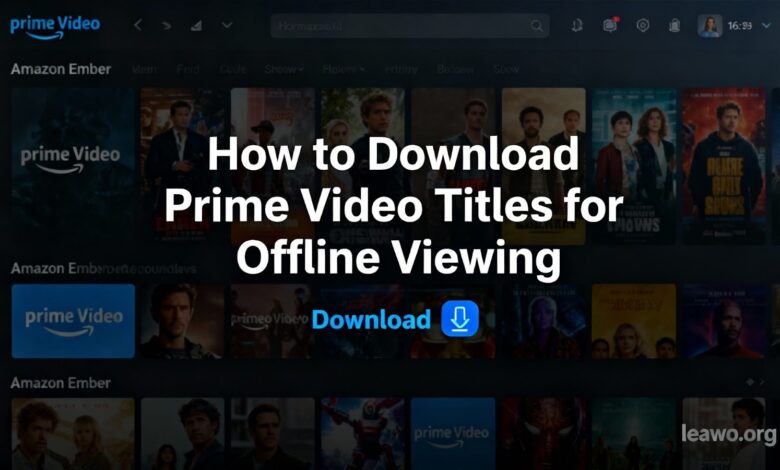
Amazon Prime Video has quickly become one of the most popular streaming platforms in the world, offering a vast selection of movies, TV shows, documentaries, and exclusive content. Whether you’re on a long flight, commuting, or heading to a place with spotty internet, the ability to download Prime Video offline is a game-changer.
But while Amazon does offer built-in downloading features, it comes with some limitations. In this guide, we’ll cover how to download on Prime Video using the official method, introduce a better alternative with CleverGet Amazon Downloader, and even show you how to record Prime content using CleverGet Recorder. We’ll also answer frequently asked questions about Amazon Prime Video download limits.
Why Downloading Prime Video Offline Matters
Streaming is convenient, but it’s not always reliable—especially when traveling or in areas with limited internet access. Downloading content lets you enjoy your favorite titles anytime, anywhere, without buffering or data costs. That’s why knowing how to download movies on Prime Video the right way is essential for frequent travelers and binge-watchers alike.
Part 1: How to Download on Prime Video
Amazon Prime Video offers native download support for its mobile and tablet apps. Here’s how to do it:
Steps to Download on the Prime Video App
- Install and Open the Prime Video App
Available on Android, iOS, and Fire tablets. - Sign In to Your Amazon Account
Ensure your Prime membership is active. - Search or Browse for a Title
Not all titles are downloadable, but most Amazon Originals are. - Tap the Download Button
For movies: look for the download icon (a downward arrow).
For TV shows: you can download individual episodes or entire seasons. - Choose Video Quality
Amazon usually offers three options—Good, Better, and Best—which impact file size and quality. - Watch Offline from the Downloads Tab
Once downloaded, your content is stored within the app for offline access.
Prime Video Download Limits You Should Know
Before you go on a download spree, be aware of the restrictions. Here are some key Amazon Prime Video download limits:
- Device Limit: You can only download on up to two devices simultaneously.
- Storage Limit: Most downloads expire after 30 days, and once you start watching, you usually have 48 hours to finish.
- Title Limit: Some regions allow up to 25 titles per device.
- Content Availability: Not all titles are available for download due to licensing restrictions.
If you’re frustrated by these limitations, there are better ways to keep your content offline—permanently.
Part 2: How to Download with CleverGet Amazon Downloader
If you want to download Prime Video content to your PC or Mac without time limits or DRM restrictions, the best tool is CleverGet Amazon Downloader.
Why Use CleverGet?
- ✅ Saves Prime Video titles as MP4 or MKV
- ✅ Keeps original audio & subtitles
- ✅ No expiration or viewing limits
- ✅ Supports high-resolution downloads (up to 1080p or higher)
How to Use CleverGet Amazon Downloader
- Download and Install the Software
Available for both Windows and macOS. - Launch CleverGet and Select “Amazon”
This will open an Amazon Prime interface within the app. - Log In to Your Amazon Account
Use your credentials to access your library. - Search for a Movie or Show
Navigate to the title you want and open its page. - Click the Download Button
CleverGet will detect the video and give you download options. - Choose Format, Audio, and Subtitles
Select your preferred settings and start the download. - Access Your Files Anytime
Once downloaded, the video file is stored on your computer with no DRM restrictions.
This method bypasses the annoying download limits set by Amazon, making it ideal for users who want to keep Prime Video content permanently.
Part 3: How to Record with CleverGet Recorder
If you prefer recording over downloading, or you’re dealing with tricky DRM protection, CleverGet Recorder is another excellent option.
Benefits of Recording
- ✅ Works even when downloads are restricted
- ✅ Can capture full HD quality with system audio
- ✅ Perfect for live streams or unavailable titles
- ✅ Includes scheduled recording option
How to Use CleverGet Recorder
- Download and Install CleverGet Recorder
Available for Windows and macOS with a simple interface. - Open the Software and Choose “Amazon”
Open the Amazon Prime Video interface within the program. - Play the Amazon Video
Start the playback of your desired content. - Hit “Record”
The program captures the video or movie along with audio. - Save and Organize Your Recordings
The file is saved in your chosen format (MP4, MKV, etc.) without expiration or limits.
This is a great workaround for any content that refuses to download or if you want to record shows airing live.
Part 4: FAQ
1. How long do Amazon Prime downloads last?
Downloaded titles typically last 30 days on your device. However, once you begin watching, the playback window shrinks to 48 hours. After that, you must re-download the title.
2. How many movies & TV shows can I actually download on Prime Video?
You can download up to 25 titles per device, depending on your region and the type of device you’re using. If you have multiple devices, the total number might vary.
3. Can I Get Rid of Amazon Prime Download Limit?
Unfortunately, using the official app restricts you to these built-in limitations. However, third-party tools like CleverGet Amazon Downloader or CleverGet Recorder allow you to bypass these restrictions and download Prime Video offline with no expiration or usage limits.
Final Thoughts
Knowing how to download Prime Video movies the right way can save you a lot of frustration—especially if you’re tired of dealing with tight viewing windows or device limits. While Amazon’s official app offers decent offline support, it’s far from perfect due to download restrictions.
If you want full control over your downloaded content, tools like CleverGet Amazon Downloader and CleverGet Recorder are excellent alternatives. They help you download Prime Video offline without worrying about device count, expiration dates, or playback limits.
So whether you’re preparing for a long trip or just want to build your offline media library, you now have multiple ways to enjoy Amazon content on your terms.




