A Fatal Error Occurred When Running Fusee – Causes, Fixes & Step-by-Step Guide
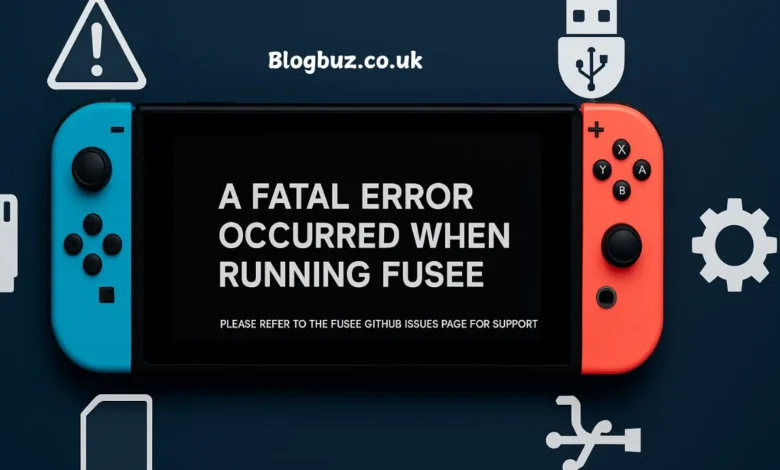
In the world of Nintendo Switch modding, encountering technical issues is not uncommon. One of the most frequently reported problems is the message: A fatal error occurred when running Fusee. Whether you’re a seasoned modder or a beginner exploring custom firmware for the first time, this error can be frustrating and confusing. In this detailed SEO-friendly article, we’ll explain what the error means, why it occurs, and how to resolve it step-by-step. Our guide is structured to help gamers and tech enthusiasts alike quickly identify the issue and apply the proper fix.
What is Fusee?
Fusee is a bootloader payload used to load the Atmosphere custom firmware (CFW) on the Nintendo Switch. It’s a crucial part of the modding process for Switch users who want to access homebrew apps, install game backups, and customize their gaming experience beyond Nintendo’s limitations.
Fusee is responsible for launching the CFW environment and initializing various components, such as kernel patches and user configurations. Most users inject Fusee into the console using a payload injector or a tool like TegraRCMGUI.
Understanding the Fatal Error
The dreaded message ‘A fatal error occurred when running Fusee’ means the bootloader failed to initialize correctly. This error halts the boot process, preventing the Switch from launching Atmosphere or any other custom firmware environment.
The error can stem from several sources, including outdated software, file corruption, or version mismatches between the payload and the firmware.
Common Causes of the Fusee Fatal Error
Outdated Atmosphere or Fusee Binary
If the Atmosphere version on your SD card doesn’t match the firmware version of your Switch, or if you’re using an older version of the Fusee payload, the boot process will fail.
Switch Firmware Update Without Updating Atmosphere
Many users update their Switch system software without updating Atmosphere as well. This version mismatch breaks compatibility, resulting in a fatal error message.
Corrupted or Missing Files on SD Card
Missing files in the atmosphere/ or bootloader/ folders can cause Fusee to malfunction. Common culprits include missing package3, system_settings.ini, or malformed .ini configurations.
Sigpatch Mismatch
Sigpatches are required for launching unsigned NSPs and homebrew applications. If they’re missing or incompatible with your current setup, Fusee may fail to load.
Faulty or Improperly Formatted SD Card
An improperly formatted or corrupted SD card can block file access during boot, triggering the error.
How to Fix A Fatal Error Occurred When Running Fusee
Here is a complete step-by-step guide to fix the Fusee fatal error:
Backup Your SD Card
Before making any changes, back up the contents of your SD card to a computer.
Download the Latest Atmosphere Release
- Visit Atmosphere GitHub
- Download the latest .zip file
- Extract it and replace the existing files on your SD card
Update Your Sigpatches
- Download the latest sig patches matching your Atmosphere and firmware version
- Place them into the correct folders (usually atmosphere/ and bootloader/)
Use the Correct Fusee Payload
- Replace your fusee.bin with the updated version from the Atmosphere GitHub release
- Use TegraRCMGUI or similar tools to inject this payload
Check SD Card File Structure
Make sure the following folders exist on the SD card:
- atmosphere/
- bootloader/
- switch/
- config/
- sept/ (for older versions)
Format SD Card (If Needed)
- Backup your data
- Format the SD card to FAT32 (recommended)
- Reload the Atmosphere files and test again
Troubleshooting Scenarios
Error Occurs After a Firmware Update
Likely Cause: Atmosphere and Fusee are outdated
- Fix: Update both to the latest versions and ensure sig patches are current
Boot Loop After Injecting Fusee
Likely Cause: Corrupted or misconfigured config files
- Fix: Replace system_settings.ini or recreate config/ folder from scratch
Error Mentions “package1” or “package3”
Likely Cause: Critical firmware files are missing or not detected
- Fix: Use Hekate + Daybreak to reinstall the firmware
Injecting Fusee Causes Black Screen
Likely Cause: Wrong payload or hardware issue
- Fix: Use Hekate bootloader instead of Fusee to verify functionality
Tips to Prevent Future Errors
- Always check Atmosphere compatibility before updating Switch firmware
- Keep backups of working SD card setups
- Use reliable SD cards from known brands like Samsung or SanDisk
- Stay updated with community posts (Reddit, GitHub, GBAtemp)
- Never delete system files unless you’re sure about their function
Frequently Asked Questions
Can I fix this without a PC?
You’ll need a PC or Android device to inject the payload or reformat the SD card. A PC is strongly recommended.
Will this brick my Nintendo Switch?
No, this error is typically software-related and does not brick the hardware.
Do I need to reinstall my games?
Unless you format your SD card without backing up your game data.
Is using Hekate better than Fusee?
Hekate offers more flexibility and diagnostics, but Fusee is the official Atmosphere loader. Use what’s stable for your setup.
Final Thoughts
The error A fatal error occurred when running Fusee can feel intimidating, especially for newcomers in the Switch modding community. Fortunately, it’s usually caused by outdated files, mismatches, or minor corruption — all of which are fixable with the proper steps.
You May Also Read: SSBB Switch Modifier: Unlocking New Possibilities in Super Smash Bros. Brawl




