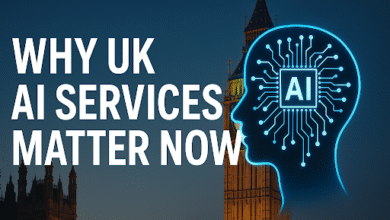LG TV Sound Not Working? How to Change Input on LG TV Without Remote

LG TVs are known for their excellent picture quality and user-friendly features. However, like any electronic device, they can sometimes run into issues. Two common problems many users face are LG TV sound not working and the challenge of how to change input on LG TV without remote. Whether your remote is misplaced or the sound suddenly stops, this guide will help you troubleshoot sound issues and teach you how to navigate your LG TV without a remote.
Part 1: Troubleshooting LG TV Sound Not Working
Sound issues can be frustrating, especially when you want to enjoy your favorite shows or movies. Here are some practical steps to fix the LG TV sound not working problem.
1. Check the Basics
- Volume Level: It might sound obvious, but first, check that the volume on your LG TV isn’t muted or set too low.
- External Speakers or Soundbars: If you use an external sound system, make sure it’s powered on and connected properly.
- Cables and Connections: Inspect all HDMI, optical, or audio cables to ensure they are firmly connected and not damaged.
2. Verify Sound Settings on Your LG TV
- Go to Settings > Sound > Sound Out.
- Make sure the correct audio output is selected, such as TV Speaker if you are using the built-in speakers.
- If you use external devices, select HDMI ARC or Optical accordingly.
3. Restart Your TV and Connected Devices
Power cycling your LG TV and connected devices (like cable boxes or streaming players) can often resolve temporary glitches.
- Turn off the TV and unplug it from the power source.
- Wait for at least 30 seconds before plugging it back in and turning it on.
- Restart your external devices as well.
4. Update Your TV Firmware
Outdated software can sometimes cause sound problems.
- Navigate to Settings > All Settings > General > About This TV > Check for Updates.
- If an update is available, download and install it.
5. Reset Sound Settings
- Go to Settings > Sound > Reset Sound Settings.
- Confirm to reset audio settings to factory defaults.
6. Check for Hardware Issues
If none of the above works, there might be a hardware issue with the TV speakers or internal components. Contact LG customer support or a professional technician for help.
Part 2: How to Change Input on LG TV Without Remote
Sometimes your remote might be missing, broken, or simply not working. Fortunately, LG TVs offer ways to change input on LG TV without remote using physical buttons or alternative methods.
Method 1: Using Physical Buttons on Your LG TV
Most LG TVs have physical buttons located either on the back, side, or bottom edge of the TV. These buttons usually include Power, Volume, Channel, and sometimes an Input or Source button.
- Locate the Buttons: Check around your TV frame or back panel.
- Change Input: Press the Input or Source button repeatedly to cycle through available inputs like HDMI1, HDMI2, AV, Component, etc.
- If there’s no dedicated input button, try pressing the Menu or Settings button and use volume/channel buttons to navigate to input settings.
Method 2: Using the LG TV Plus Mobile App
LG offers a free remote app called LG TV Plus for both Android and iOS devices. This app allows you to control your TV, including changing the input source.
- Download the App: Search for LG TV Plus in your device’s app store.
- Connect to TV: Make sure your phone/tablet and TV are connected to the same Wi-Fi network.
- Open the app and select your LG TV.
- Use the app’s interface to navigate and change input sources easily.
Method 3: Using Universal Remote or External Remote
If you have a universal remote, it may support LG TVs and allow you to control inputs.
- Follow the universal remote’s instructions for programming it with your LG TV.
- Once programmed, use the remote to change the input.
Additional Tips for LG TV Users
- Label Your Inputs: Once you successfully change inputs, label them to make future changes easier.
- Keep Your Remote Safe: Consider using a remote control holder or designated spot to avoid losing your remote.
- Regular Maintenance: Regularly check for software updates and keep cables in good condition to avoid common issues like sound failures.
Conclusion
Facing the LG TV sound not working issue can be annoying, but with systematic troubleshooting, you can often resolve the problem without professional help. Checking volume, settings, cables, and updates usually fixes most sound-related problems.
Similarly, learning how to change input on LG TV without remote is essential, especially when your remote is lost or broken. Using physical buttons, mobile apps like LG TV Plus, or universal remotes provides flexible options to keep enjoying your LG TV hassle-free.
By following this guide, you’ll be better equipped to handle these common LG TV problems and enhance your overall viewing experience. If problems persist, don’t hesitate to contact LG support for expert assistance.