How to Remove Password from a ZIP File: Methods and Limitations
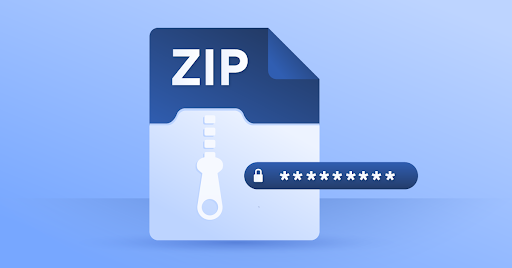
ZIP files are one of the most convenient ways to compress and share data. Whether you’re sending documents, software, or collections of images, ZIP files make the process more efficient. To protect sensitive information, many users add passwords to their ZIP archives. While this adds a layer of security, it can become an inconvenience if you frequently access the file or forget the password. That’s when many people search for how to remove password from ZIP file.
In this article, we’ll explore different methods to remove a password from a ZIP file if you already know the password, as well as the limitations you may face. We’ll also provide important tips to avoid data loss during the process.
Why Remove a Password from a ZIP File?
There are several practical reasons to remove a password from a ZIP file:
- Convenience: If you regularly use the file, re-entering the password each time can be annoying.
- File Sharing: You may want to share the contents with someone who doesn’t need the password protection.
- Automation: If you’re using scripts or software to extract files, password protection can interfere with the process.
- Archiving: For long-term storage, removing the password can make the file easier to manage later.
Of course, make sure you have permission to remove the password, especially if the ZIP file contains sensitive or protected information.
Important Note Before You Begin
Removing a password from a ZIP file requires you to know the original password. This article does not cover illegal or unauthorized password cracking. If you don’t know the password, you’ll need to use other methods (like contacting the file’s creator) or recovery tools that are legally and ethically acceptable.
Method 1: Remove ZIP File Password Using WinRAR
WinRAR is a popular file compression tool that can be used to remove a ZIP file password quickly and easily.
Steps:
- Open the ZIP file with WinRAR.
- Enter the password when prompted.
- Extract the contents to a folder on your computer.
- Re-compress the files:
- Select the extracted files.
- Right-click and choose “Add to archive.”
- Make sure no password is added during this step.
You now have a new ZIP file without any password protection.
Pros:
- Easy to use
- Maintains file structure
Cons:
- Requires manual re-zipping
- Needs password to begin with
Method 2: Use 7-Zip to Remove ZIP Password
7-Zip is another popular free tool that can help with ZIP file management, including password removal.
Steps:
- Open the ZIP file using 7-Zip File Manager.
- Enter the password to access the contents.
- Extract all files to a folder.
- Re-compress them into a new ZIP archive without setting a password.
This method is very similar to the WinRAR approach but uses open-source software.
Pros:
- Free and open-source
- Lightweight software
Cons:
- Involves multiple manual steps
- Doesn’t work if you forgot the password
Method 3: Use Windows File Explorer
For basic password-protected ZIP files, Windows File Explorer may also do the job.
Steps:
- Double-click the ZIP file.
- When prompted, enter the password to access the contents.
- Drag and drop the files into a new folder.
- Right-click the folder and choose “Send to > Compressed (zipped) folder.”
This creates a new ZIP file without password protection.
Pros:
- No third-party software needed
- Quick and easy for simple tasks
Cons:
- Doesn’t work for all encryption types
- Limited options compared to dedicated tools
What Are the Limitations?
While learning how to remove a password from ZIP file is relatively straightforward if you know the password, there are still some limitations to keep in mind:
1. You Must Know the Password
You cannot remove a password from a ZIP file without entering it first. If you’ve forgotten the password, your options are limited to password recovery tools or contacting the file’s creator.
2. Encrypted File Systems
Some ZIP files use AES encryption, which provides strong protection. If you try to bypass the password on these files without entering it, you’ll end up with unreadable data.
3. Risk of Data Loss
Improper extraction or re-compression can corrupt files or alter metadata. Always back up your ZIP file before attempting to remove the password.
4. Batch Processing Isn’t Easy
If you need to remove passwords from multiple ZIP files, these manual methods can become time-consuming. There are tools that support batch processing, but most are paid or require scripting knowledge.
Bonus Tip: Use WinfrGUI for File Recovery
If something goes wrong during the password removal process—such as accidental deletion of files—you can use a tool like WinfrGUI to recover your lost data. Based on Microsoft’s Windows File Recovery tool, WinfrGUI offers a clean interface and powerful recovery capabilities for deleted ZIP files and other document types.
It’s always wise to prepare for the worst, especially when handling encrypted or compressed files.
Conclusion
Knowing how to remove password from ZIP file is a useful skill, especially when you regularly work with encrypted archives. While there’s no magic button to instantly unlock ZIP files (unless you know the password), tools like WinRAR, 7-Zip, and even Windows Explorer make the process relatively painless.
Just remember the limitations: these methods only work if you know the password, and there’s always a risk of data loss if you don’t handle the files carefully. To avoid repeating this issue in the future, consider maintaining a secure password manager and regularly backing up your data.
By taking the right precautions and using reliable tools, you can simplify your digital workflows and eliminate unnecessary barriers to your files.




