Sharing Bug Reports Effectively with Development Teams
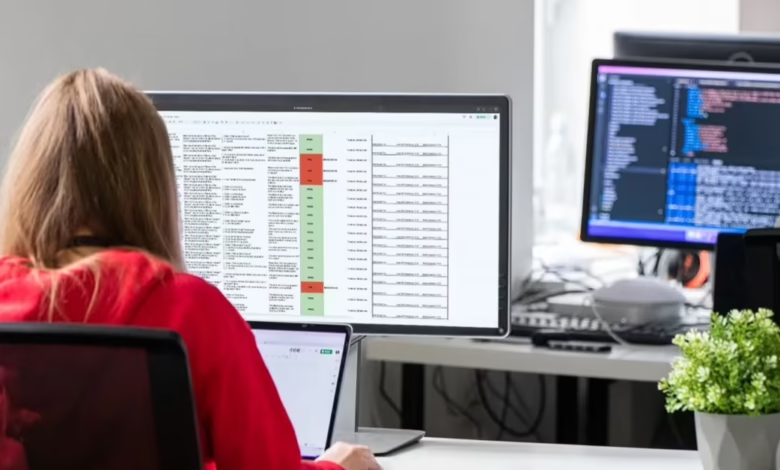
Clear bug reporting plays a big role in keeping your app’s quality strong. When you describe bugs in a simple and detailed way, it helps developers fix them faster. That means less confusion and fewer delays during the process.
This becomes even more important when dealing with mobile apps. Bugs on mobile platforms can affect how users scroll, tap, or view things on different screens. For example, if the layout fails a mobile-friendly test, users might have trouble navigating or using the app the way they expect.
If your report does not explain where or how the issue appears, it can be missed or misunderstood. That is why it is important to focus not just on what the bug is, but also when and where it shows up.
In the next part, you will see simple tips to report bugs better. These tips will help you work smoothly with developers, fix issues faster, and keep your workflow strong.
Why Clear Bug Reporting Matters
Bug reports are not just a list of issues. They are how testers and developers stay on the same page. A clear report tells developers what went wrong, where it happened, and how to repeat it.
But if the report is confusing or missing details, it slows everything down. Developers might ask more questions or even miss the bug completely. That wastes time and lets problems slip through.
Impact on Development Speed and Product Quality
When your bug reports are clear and organized, developers do not have to guess. They can jump straight into fixing the issue. This saves time and keeps the process smooth for everyone.
It also helps make the product better. A detailed report means fewer bugs in the final version. Let us say the layout fails a mobile friendly test. If your report shows the device, screen size, and steps to trigger it, developers can fix it faster. That means a better experience for your users and fewer problems later on.
Key Elements of a Good Bug Report
A good bug report should tell a clear story. It should explain what went wrong, where it happened, and how someone else can see the same issue. When your report has the right details, it becomes much easier for developers to fix the bug.
- Title and Summary
Start with a clear and specific title. It should describe the issue in just a few words. For example, “Login button not working after wrong password on mobile” is much better than saying “App broken.”
Then add a short summary that explains the problem at a glance. - Steps to Reproduce
List the steps you followed before the bug appeared. This helps developers follow the same path and see the issue on their end. Keep it simple and include every action—like clicks, taps, or inputs. - Expected vs. Actual Results
Mention what you expected to happen and then describe what actually happened. This side-by-side view clears up any confusion and helps the team understand the problem faster. - Screenshots, Logs, and Recordings
Sometimes, words are not enough. Visual proof like screenshots, screen recordings, or logs can make things much clearer. If the issue came up during a mobile friendly test, showing how the layout broke on a certain screen size or device can really help. - Environment Details (Device, OS, Browser)
Always include where the bug showed up. Mention the device, OS version, browser, and app version if needed. That is because a bug on Android 13 using Chrome might not show on iOS in Safari. These details help developers track down the problem more accurately.
How to Report Bugs from a Mobile Friendly Test
Running a mobile friendly test helps you see how your app or website works on different devices. But finding the issue is just the first step. The real value comes when you report it clearly so developers can fix it quickly.
Here’s how to do that effectively:
- Describe the issue clearly
Clarify precisely what the issue is. Is it a faulty design, overlapping components, text that can’t be read, or unresponsive buttons on mobile.
- Include device-specific details
Mention the device, screen size, OS version, and browser used during the test. This helps developers recreate the same setup.
- Mention the tool used for testing
Tell the developers which tool you used, whether it was Google’s Mobile-Friendly Test, LambdaTest, or another emulator. This way, they can check the same test environment.
- Add screenshots or videos
Visuals help a lot. Include screenshots or videos showing the issue. Highlight the affected area and explain what users are supposed to see versus what they actually see.
- Share the test URL (if applicable)
If you ran the test on a public page, share the link. This gives developers quick access to the same results you saw.
- Be specific with screen orientation and interaction
Mention whether the issue happens in portrait or landscape mode. Also, note if it occurs after tapping, scrolling, or resizing the screen. These details help pinpoint the problem.
Bug Report Template
Title:
A short line that clearly explains the issue.
Summary:
One or two sentences that describe what is going wrong and why it matters.
Steps to Reproduce:
1.
2.
3.
Expected Result:
What you expected to happen.
Actual Result:
What actually happened instead.
Attachments:
Add screenshots, logs, or videos if possible.
Environment Details:
- Device:
- OS Version:
- Browser:
- App/Website Version:
- Testing Tool Used (if any)
Example (Pre-filled)
Title:
Text overlaps on the homepage when viewed on iPhone SE (iOS 15) in portrait mode.
Summary:
When you open the homepage on a smaller screen, the hero section text overlaps the call-to-action button. This makes it hard to read.
Steps to Reproduce:
- Open the homepage on an iPhone SE using LambdaTest.
- Set the screen orientation to portrait.
- Look at the hero section.
Expected Result:
The text and the button should appear clearly, without overlapping each other.
Actual Result:
The text sits on top of the “Get Started” button, which makes both elements unreadable.
Attachments:
- Screenshot: hero_overlap_iPhoneSE.png
- Session link
Environment Details:
- Device: iPhone SE
- OS Version: iOS 15.2
- Browser: Safari
- App Version: v2.1.4
- Testing Tool Used: LambdaTest
Why This Report Works
- The title is short, but you still get the main point.
- The summary is easy to understand and tells you what went wrong.
- Each step is clear, so anyone can follow it without guessing.
- Screenshots and recordings help show the issue instead of just explaining it.
- And the environment details help the developer check things under the same conditions.
When you report bugs this way, it saves time for everyone. It gives the team what they need, right from the start.
Tips and Tricks to Remember
Whether you are writing a bug report after online browser testing or Selenium testing, these tips will be helpful if you’re learning how to write one.
- Check if it is Really a Bug
Testers sometimes mistakenly log issues caused by environmental problems or user errors as bugs. This wastes time for both testers and developers. Before reporting, make sure to:
- Reproduce the issue in different environments.
- Check that no environmental issues are affecting it.
Verify with the requirements if the functionality should behave this way or if it is actually a bug.
Once these checks are complete, you can go ahead and file the bug report. This is a crucial step when learning how to write a bug report.
- Be Specific in the Overview
A good bug report starts with a precise summary. It should be unique and easy to identify. For example, a summary like “Button not working on iPhone X” immediately tells the developer which button and device are involved. The overview should include:
Why it’s a bug.
- A clear explanation of how to reproduce it.
- The business requirements.
- Information on the bug’s uniqueness.
This will help the developer understand the issue clearly.
- Avoid Reporting the Same Bug Multiple Times
Sometimes testers report the same bug more than once. To avoid this, always:
- Check defect logs before filing a new bug to ensure it hasn’t already been reported.
- Assign the bug a distinct ID and a title that is simple to locate. Specify the bug’s severity in the report. This aids in determining the urgency of fixing the bug
- Steps to Reproduce the Bug
This section is the most important part of the bug report. It shows how the developer can replicate the issue. Be specific:
- Provide a step-by-step guide to observe the affected functionality.
- Include environment and platform details.
- Mention if the issue occurs for specific users or all users.
- Attach screenshots as evidence.
These details help the developer reproduce the bug accurately.
- Follow Up on Reports
A tester’s job doesn’t end with submitting a bug report. After filing it, follow up with the developer. Offer help and encouragement. A developer who feels supported is more likely to fix the issue quickly. A friendly follow-up can go a long way.
Most bug tracking tools work well with GenAI-native cloud testing platforms like LambdaTest. You do not need to switch between tabs because you can create issues right from the platform.
Since LambdaTest supports integrations with popular project management tools, it becomes easier to log bugs during your test sessions. You just test, find the issue, and report it—all from the same place.
It lets you run cross-browser tests on over 3000 browser and OS combinations. And the best part? You also get access to console logs, network logs, and screenshots. These help you explain the bug clearly.
It connects with tools like Jira, so you can track bug status without leaving LambdaTest. And if your team uses other tools, it supports those too. Everything stays in sync, and you save a lot of time.
You can also log accessibility issues with its accessibility extension for Chrome.
Conclusion
Writing a clear bug report is not just helpful—it actually makes a big difference. When you share the steps, add visuals, and give enough context, it becomes easier for the team to figure out what went wrong.
It does not matter if you are testing on a desktop or checking how things look on mobile. A solid report helps everyone stay on the same page.
So keep your report simple and easy to follow. Focus on what matters. When you do that, your team can fix things faster and work better together.




