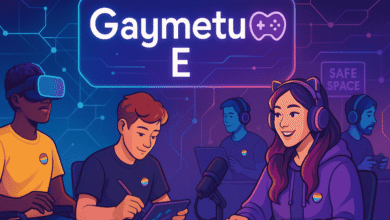Steel Series Sonar Error 17: Causes, Fixes, and Prevention Guide
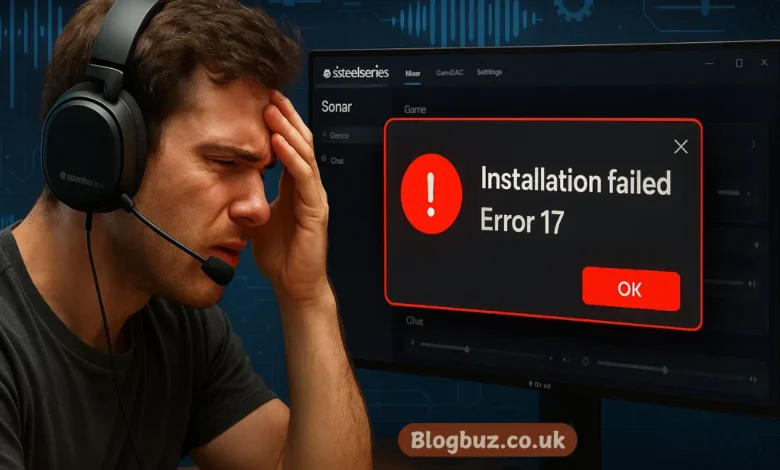
In the world of gaming audio, SteelSeries Sonar is regarded as a top-tier sound tool, offering immersive surround sound, customizable equalizers, and precise soundscapes. However, users frequently report a frustrating problem: Steel Series Sonar Error 17. This error disrupts the experience by preventing the software from loading, updating, or functioning correctly. In this comprehensive guide, we’ll explore everything you need to know about Error 17, including what causes it, how to fix it, and how to prevent it in the future.
What Is Steel Series Sonar Error 17?
Steel Series Sonar Error 17 is a prevalent issue that occurs during the installation or update process of the SteelSeries GG software, specifically its Sonar audio suite. Users usually see a message such as:
“Installation failed. Error 17.”
Or:
“Sonar failed to launch – Error 17.”
The issue can occur on both initial installations and during automatic updates. It typically prevents the software from starting or makes some sound features unavailable.
Why Does Steel Series Sonar Error 17 Occur?
Understanding the root cause of Steel Series Sonar Error 17 is essential for resolving it effectively. The error typically occurs due to:
Corrupted or Interrupted Installation
Partial or failed installations—due to internet dropouts or software crashes—can leave behind broken files, leading to Error 17.
Driver Conflicts
Outdated or incompatible audio drivers may prevent Sonar from initializing properly, especially on systems with third-party audio software such as Voicemeeter, Realtek, or Dolby Atmos.
Missing Windows Dependencies
SteelSeries Sonar relies on components like Microsoft Visual C++ Redistributables, .NET Framework, and DirectX. If these are outdated or missing, the Sonar may fail to load.
Lack of Administrator Permissions
Attempting to install or update SteelSeries GG without administrative rights can cause system restrictions, leading to error messages such as Error 17.
Conflicting Programs or Antivirus
Software like antivirus tools, VPNs, and audio overlays (e.g., Discord) may block Sonar’s access to necessary files or ports.
How to Fix Steel Series Sonar Error 17
If you’re facing Steel Series Sonar Error 17, don’t worry. Below are tested solutions, starting from basic to advanced fixes.
Restart and Run as Administrator
- Close SteelSeries GG completely.
- Right-click the installer or SteelSeries GG shortcut.
- Select “Run as Administrator.”
- Let it update and install with full system permissions.
Many users report that simply running the program with admin rights resolves the issue instantly.
Perform a Clean Reinstallation
- Uninstall SteelSeries GG using Windows Settings > Apps > SteelSeries GG > Uninstall.
- Go to the following folders and delete any remaining files:
- C:\Program Files\SteelSeries
- C:\ProgramData\SteelSeries
- %LOCALAPPDATA%\SteelSeries
- Restart your PC.
- Download the latest version from the official SteelSeries website.
- Install the software as administrator.
This process clears out broken registry entries and residual files that may be triggering the SteelSeries Sonar error 17.
Update Audio Drivers
- Press Windows + X > Open Device Manager.
- Expand “Sound, video, and game controllers.”
- Right-click your audio driver (e.g., Realtek, NVIDIA) > Update driver.
- Choose “Search automatically for drivers.”
- Restart your PC after the update.
Keeping drivers updated reduces the risk of driver-related conflicts that cause Error 17.
Install Missing Windows Components
Ensure your system has the necessary dependencies:
- .NET Framework 4.8 or higher
- Visual C++ Redistributables (2015–2022)
- DirectX 12
You can download the latest versions from Microsoft’s official site. After installation, restart your PC and relaunch SteelSeries GG.
Use System File Checker (SFC)
Sometimes, system corruption can prevent Sonar from functioning:
- Open Command Prompt as Admin.
- Type:
- bash
- CopyEdit
- sfc /scannow
- Wait for the scan to complete.
- Reboot your system.
If issues are found, this tool will attempt to fix corrupted Windows files that could be blocking Sonar.
Disable Conflicting Software Temporarily
Temporarily disable or exit the following:
- Antivirus or firewall software
- VPN tools like NordVPN or ExpressVPN
- Overlays like Discord, Xbox Game Bar
- Audio managers like Voicemeeter or Dolby Access
Sometimes, these tools interfere with Sonar’s communication protocols, resulting in Steel Series Sonar Error 17.
Advanced: Analyze Logs for More Clarity
For advanced users or if you’re contacting support, analyze the following logs:
- Navigate to:
- bash
- CopyEdit
- C:\ProgramData\SteelSeries\GG\logs\Installer.log
- Open the log file and search “Error 17” to see the exact failing step.
You can also include this log in a support ticket with SteelSeries if none of the fixes work.
How to Prevent Steel Series Sonar Error 17 in the Future
Prevention is better than a fix. Here’s how to avoid Steel Series Sonar Error 17 in future updates:
Use Stable Internet Connection
Interrupted downloads often lead to corrupted install files. Always use a stable connection during installation.
Run As Administrator
Always install updates with full admin rights to avoid permissions issues.
Keep Dependencies Updated
Regularly update Windows, Visual C++, and .NET to ensure compatibility with new SteelSeries releases.
Avoid Third-Party Sound Mods
Software like EQ APO, Voicemeeter, and Realtek mods often conflict with Sonar. Use them cautiously.
Enable Auto-Updates in Windows
Windows updates often include essential fixes for bugs and audio compatibility.
When to Contact SteelSeries Support
If all else fails, you can contact SteelSeries Support and provide:
- A description of the issue
- Screenshots of the error
- Your Installer.log file
- System specs (CPU, RAM, GPU, OS version)
They typically respond within 24–48 hours and may provide a hotfix or beta patch if the issue is widespread.
Conclusion
Steel Series Sonar Error 17 may seem daunting at first, mainly if you rely on Sonar for gaming, content creation, or voice communication. However, it’s usually the result of a simple system conflict, permission issue, or outdated driver. With the proper steps—especially a clean install, driver updates, and checking for software conflicts—you can quickly resolve the error and restore your audio setup.
You May Also Read: Everything You Need to Know About https// gamemakerblog.net: A Hub for Game Development